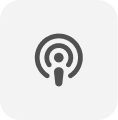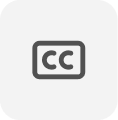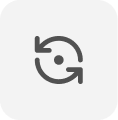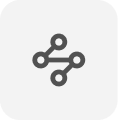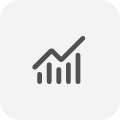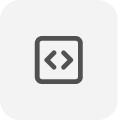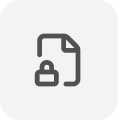- Open “Edge” browser on your Windows.
- Click on the three dots icon in the top right corner of the window.
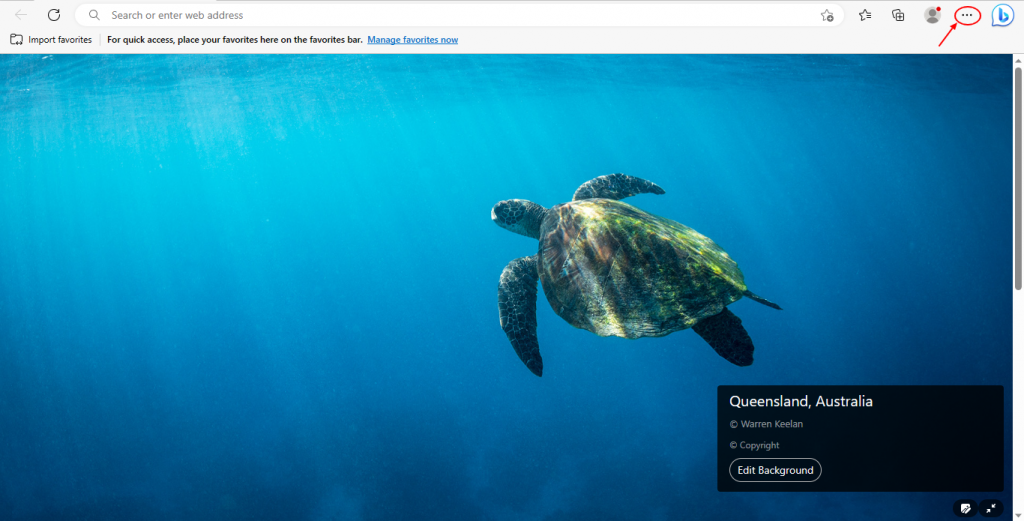
- Select “Settings” from the dropdown menu.
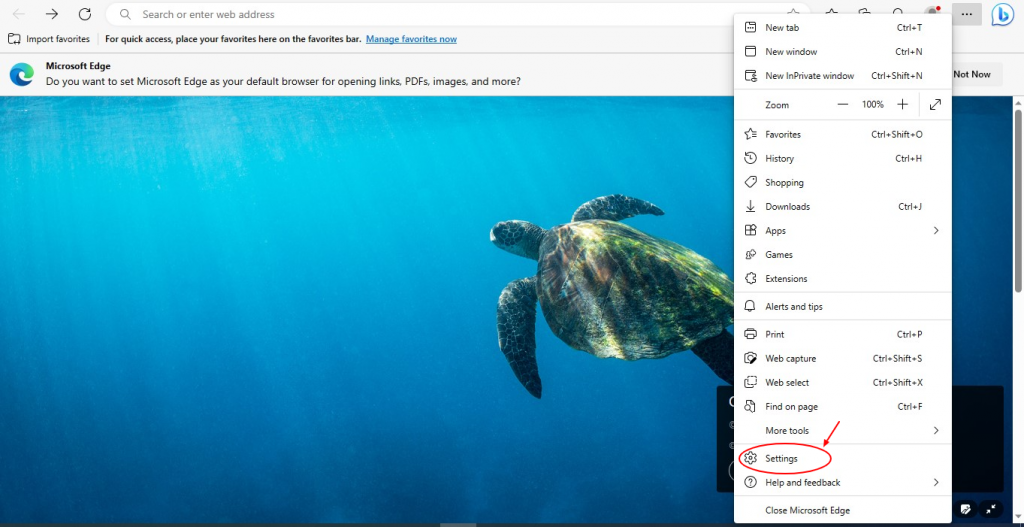
- Select “Cookies and site permissions“.
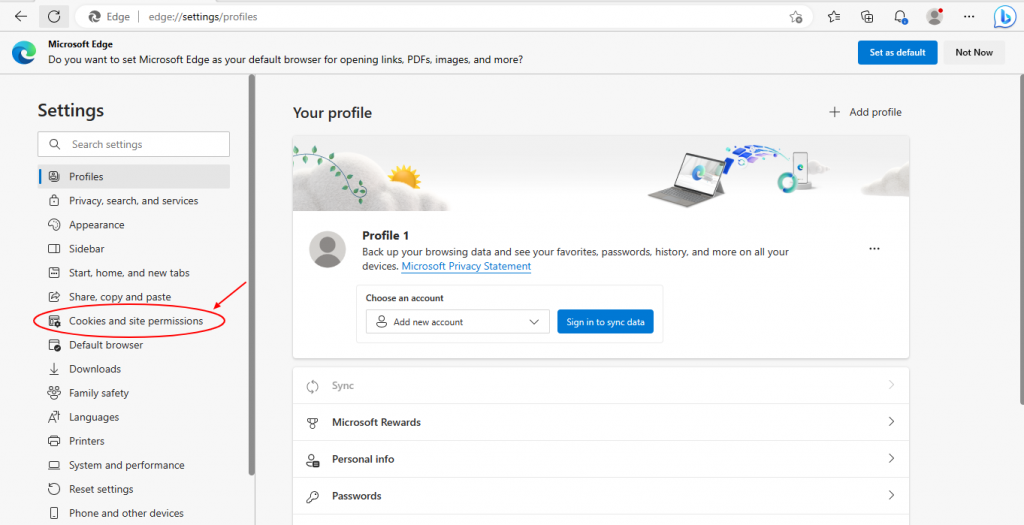
- Scroll down to select “Protected content IDs“.
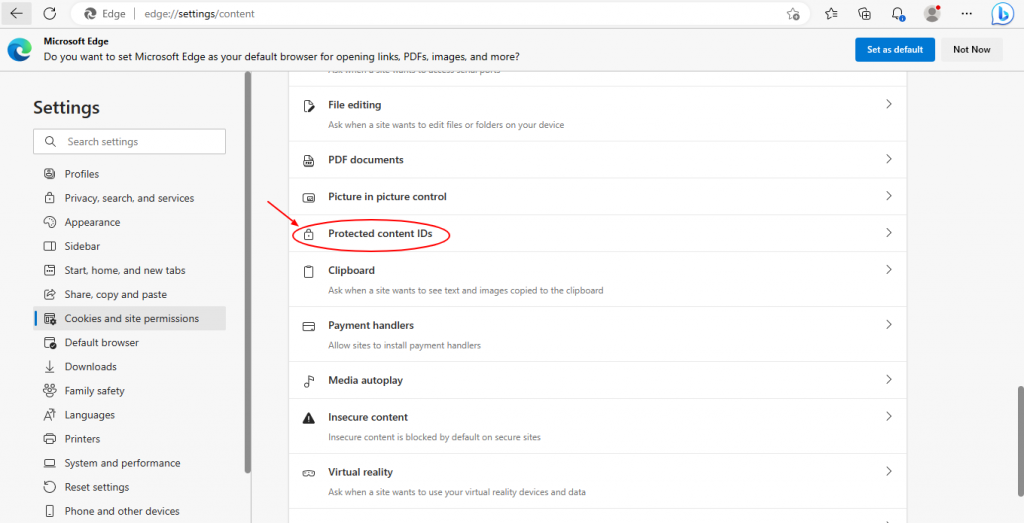
- Under “Protected content IDs” tap on “Allow sites to play protected content” and “Allow identifiers for protected content” and make sure it is toggled on.
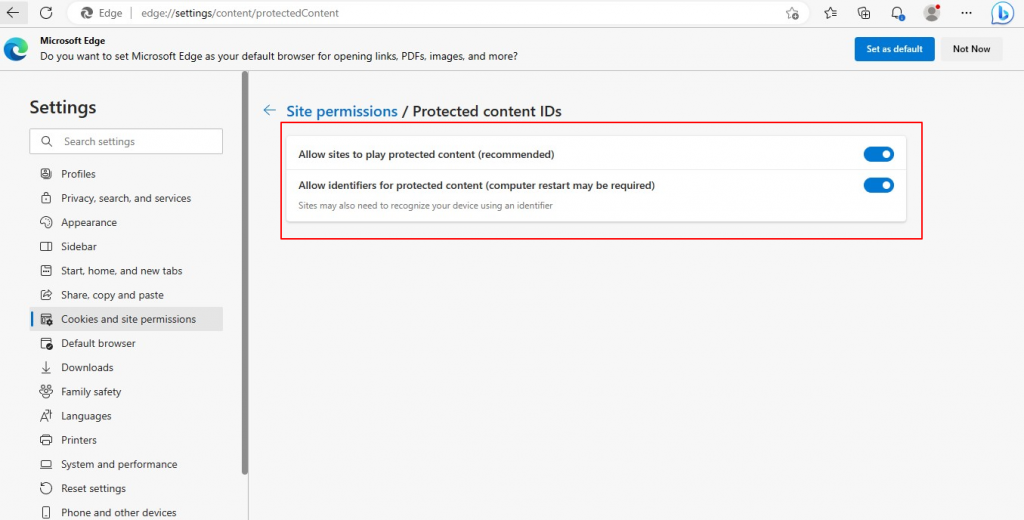
That’s it! You have successfully enabled protected content settings in Edge on your Windows.