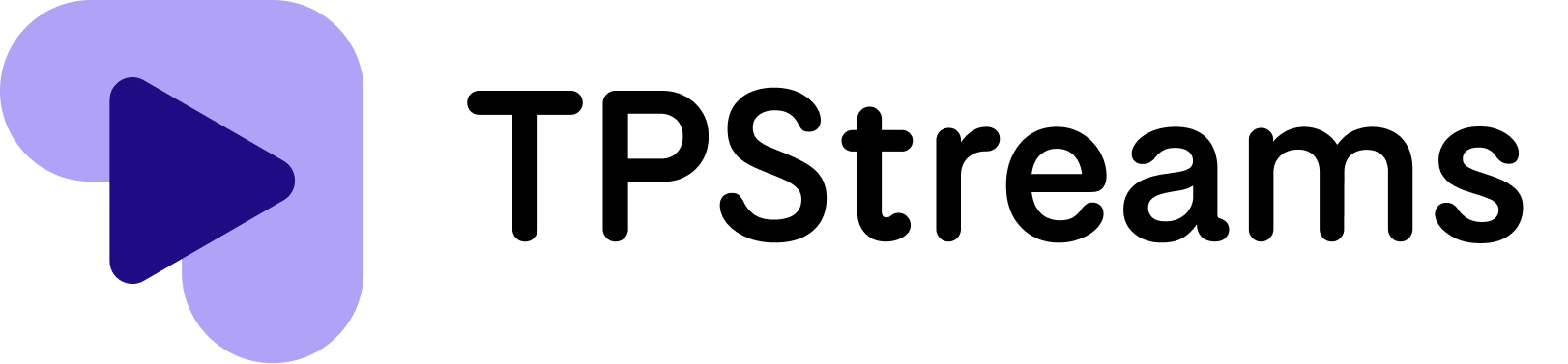- Open Mozilla Firefox on your computer.
- Click on the application menu in the top right corner of the browser window to open the main menu.

- Click on Settings from the main menu. (Note: on older versions it is called Options). This will open the Firefox settings page.
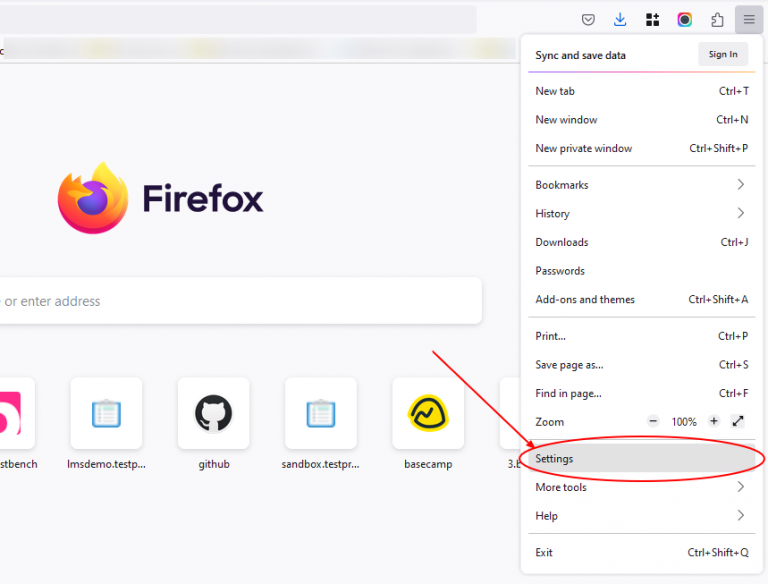
- Click on Privacy & Security in the left sidebar of the settings page.
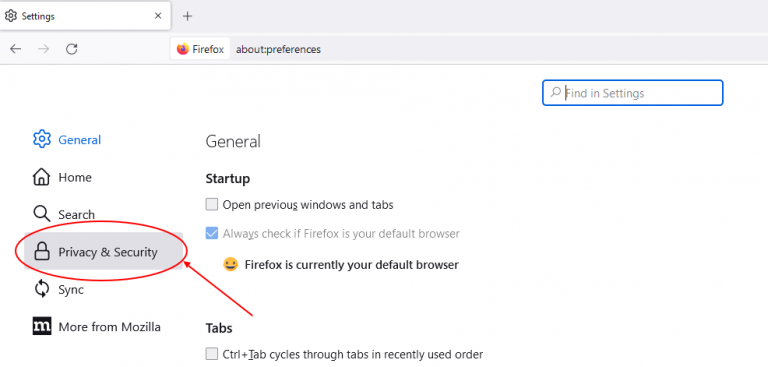
- You will find three options for privacy and cookies management: Standard, Strict, and Custom.
- Select the Standard option, this setting allows cookies from websites you visit. It also clears cookies and site data when you close Firefox, except for cookies from websites you have added to your exceptions list.
- This setting is a good balance between privacy and convenience, as it allows you to browse the web without being tracked by most third-party entities, while still allowing websites you visit to remember your preferences and settings.
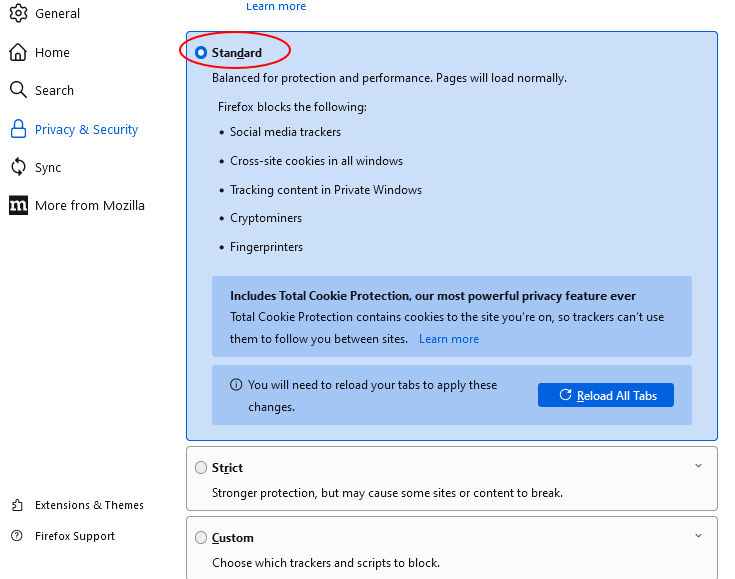
- Great job! You have successfully enabled cookies in Firefox on your computer.