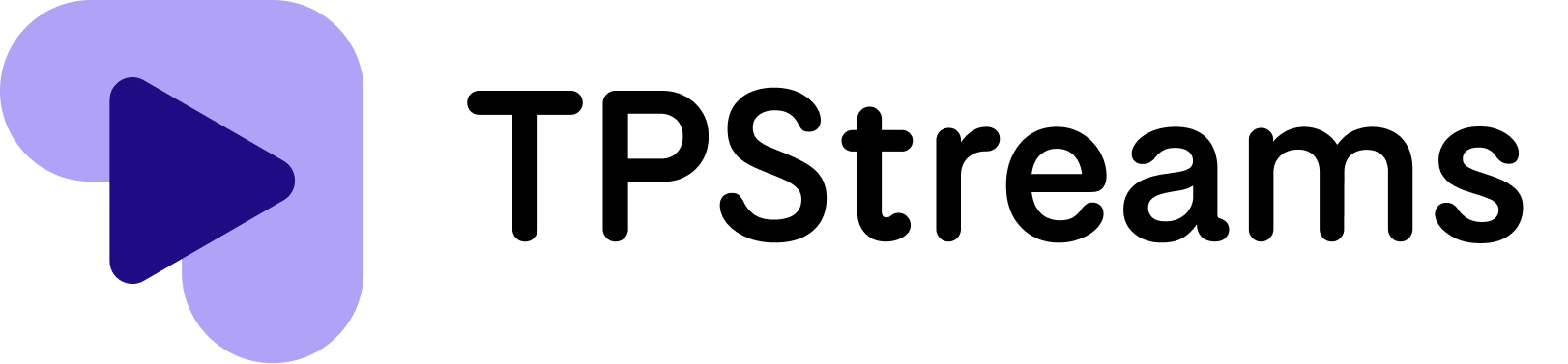Open the chrome on your mac device.
Click on the three vertical dots icon located at the top right corner of the browser.
From the drop down menu, select “Settings.”
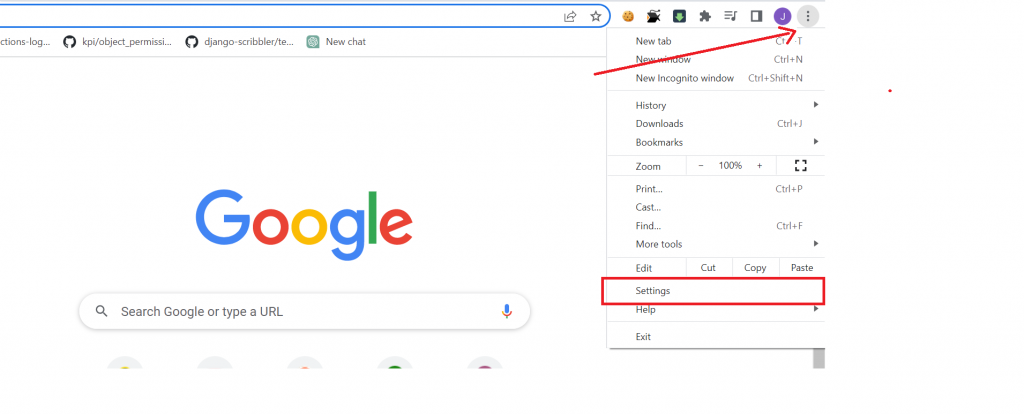
Scroll down and click on “Privacy and security” in the left-hand menu. Click on “Site settings.”
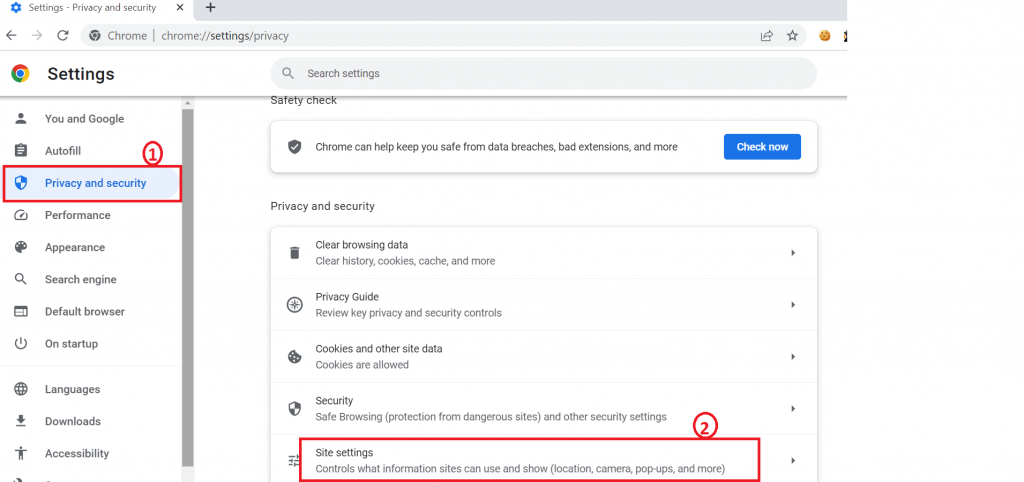
Scroll down and click on “Cookies and site data“
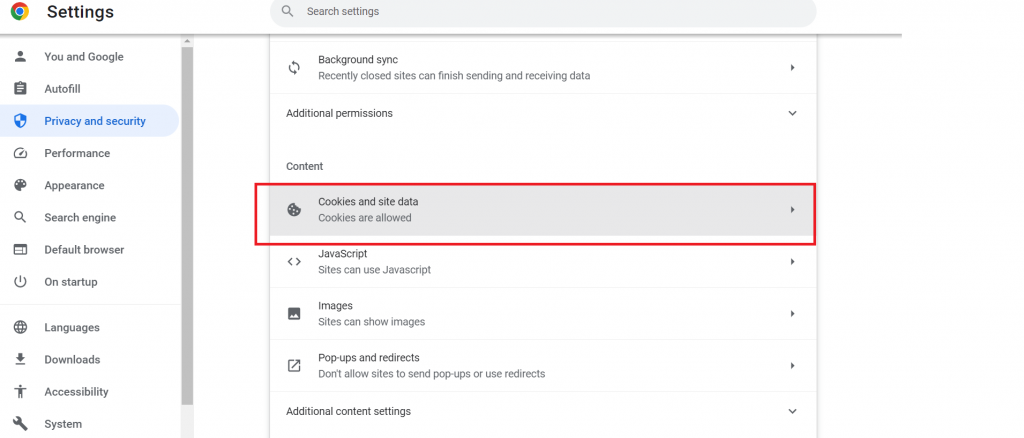
Toggle the “Allow sites” to save and read cookie data (recommended) option to the on position.
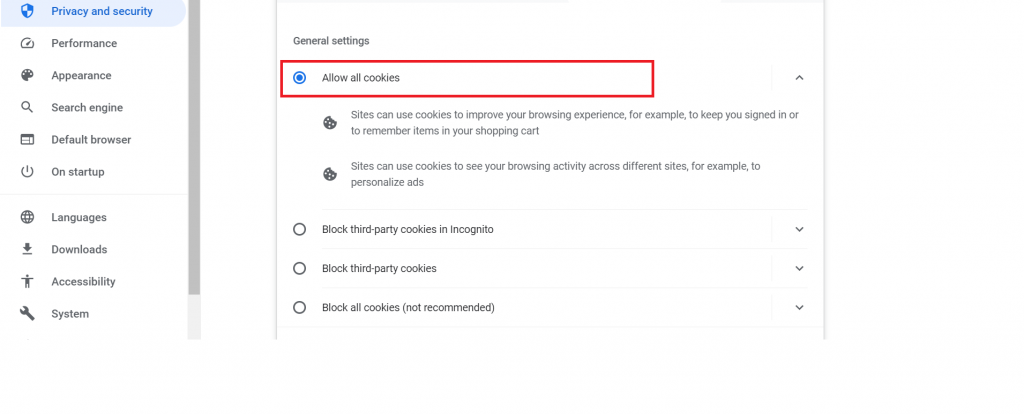
Great job! You have successfully enabled cookies in Chrome on your mac.