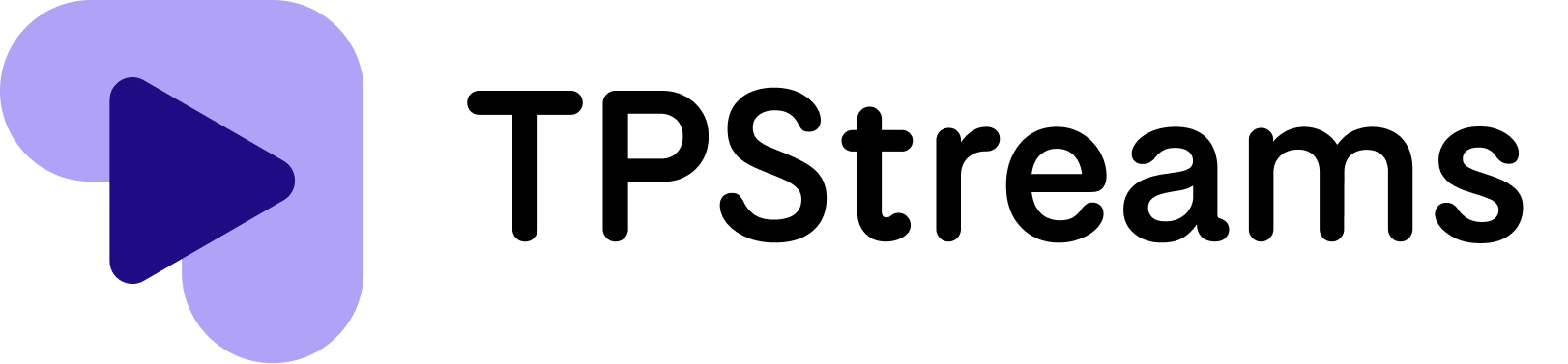- Open Google Chrome on your Windows computer.
- Click on the three vertical dots icon located at the top right corner of the browser window.
- From the drop down menu, select “Settings.”
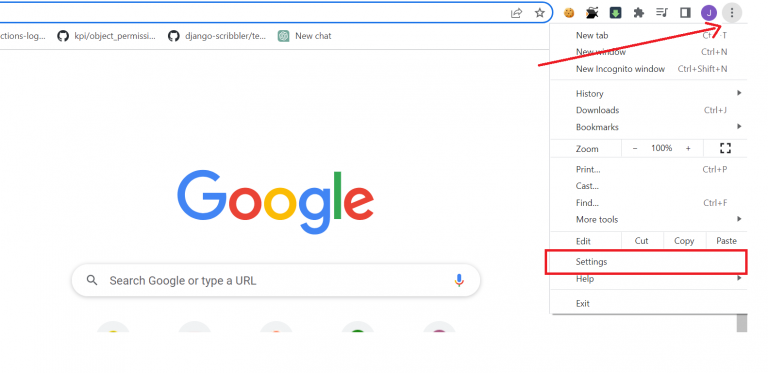
- Scroll down and click on “Privacy and security” in the left-hand menu. Click on “Site settings.”
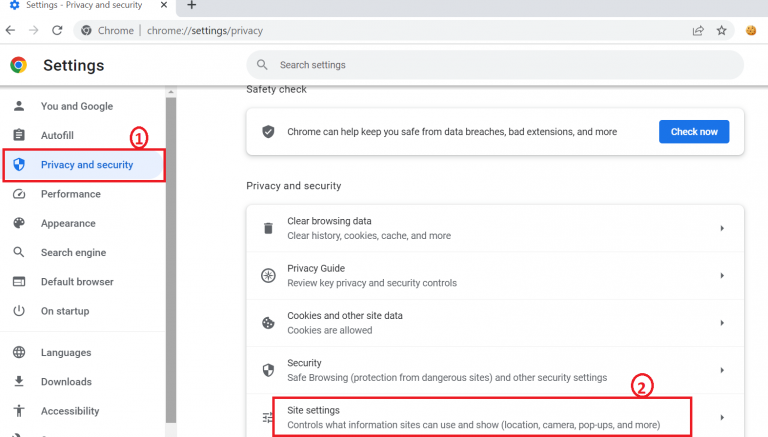
- Scroll down and click on “Cookies and site data.”
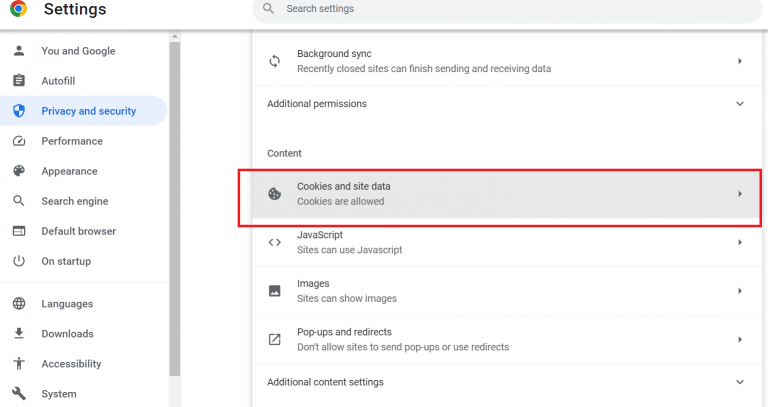
- Toggle the “Allow sites” to save and read cookie data (recommended) option to the on position.
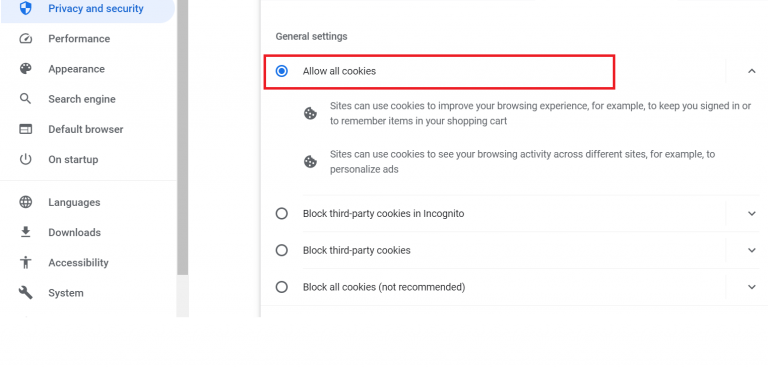
- Great job! You have successfully enabled cookies in Chrome on your computer.