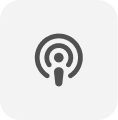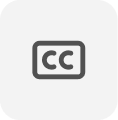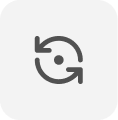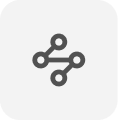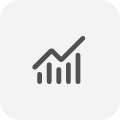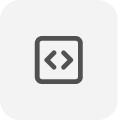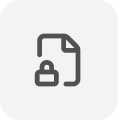- Open “Chrome” browser on your Windows.
- Click on the three dots icon in the top right corner of the window.
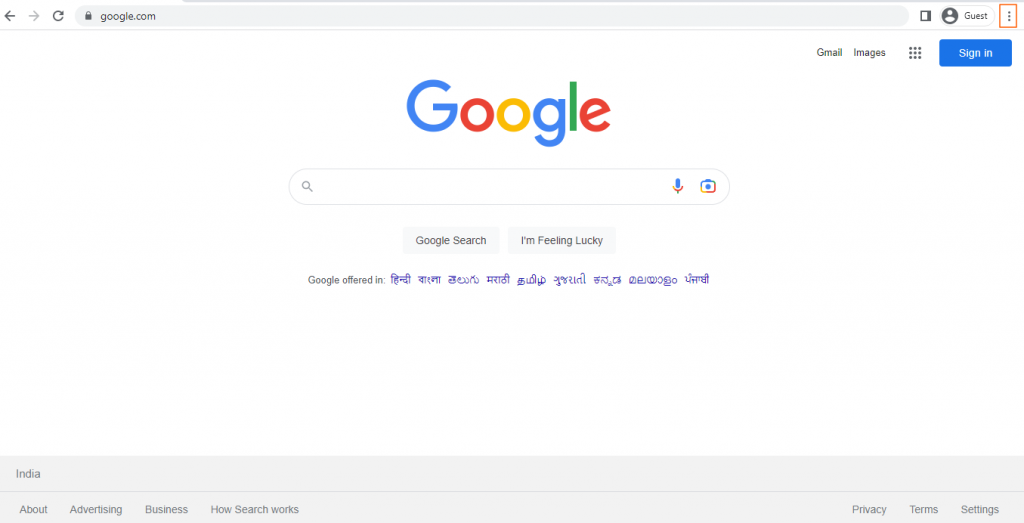
- Select “Settings” from the dropdown menu.
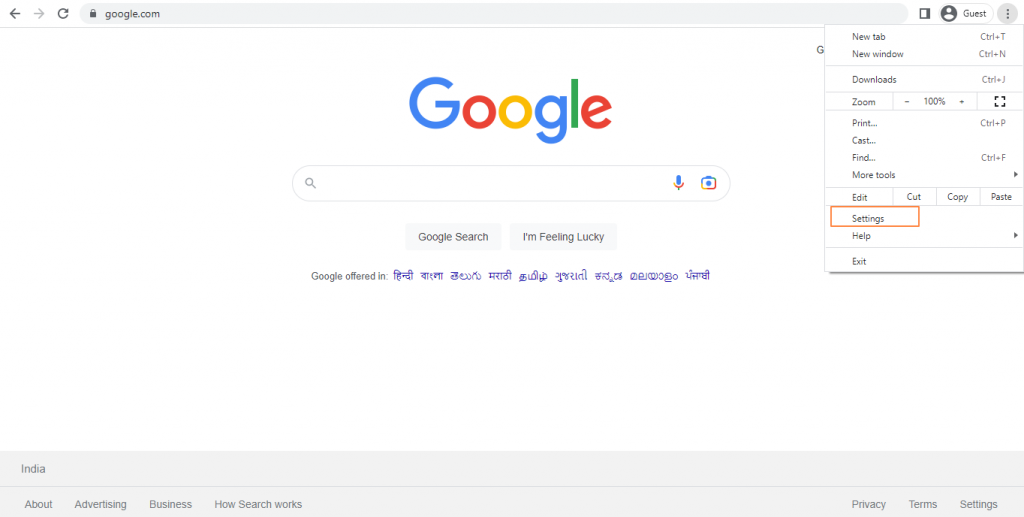
- Scroll down to the “Privacy and security” section and click on “Site settings“.
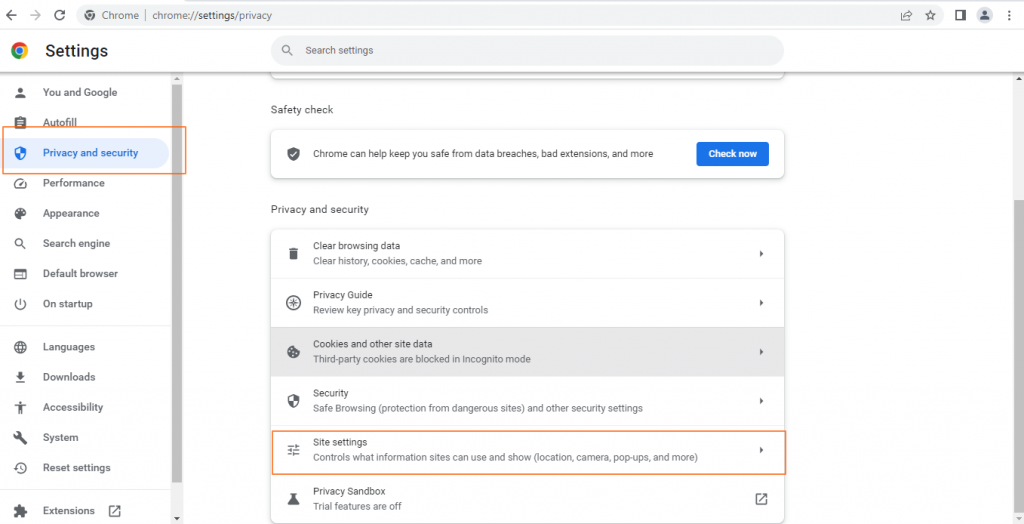
- Click on “Additional content settings“.
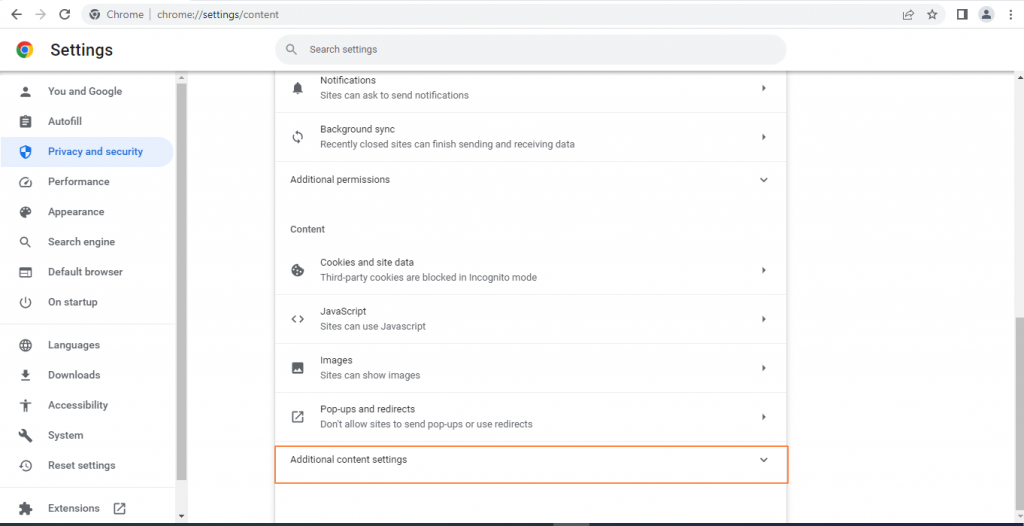
- Select “Protected content IDs” from “Additional content settings”.
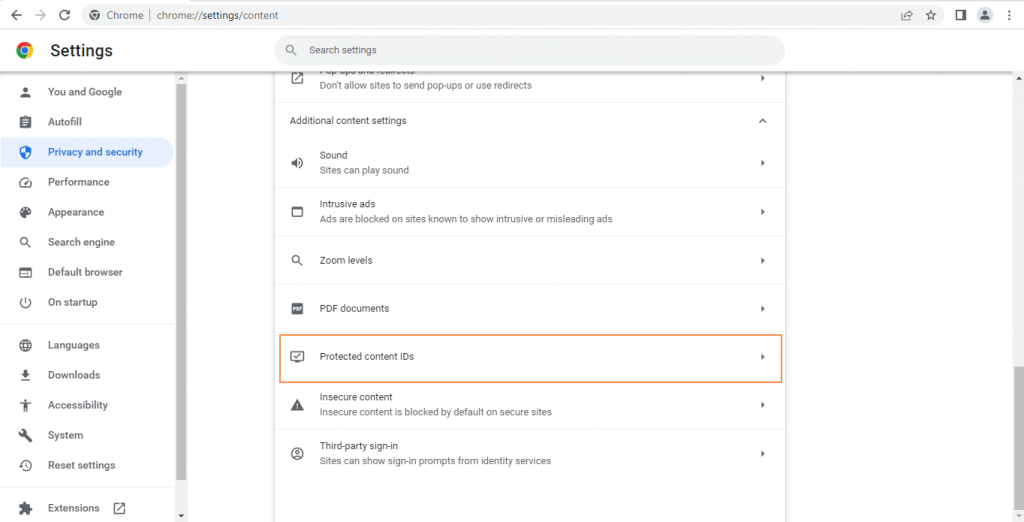
- Select “Sites can play protected content” and “Sites can use identifiers to play protected content” from “Protected content IDs” to enable protected content.
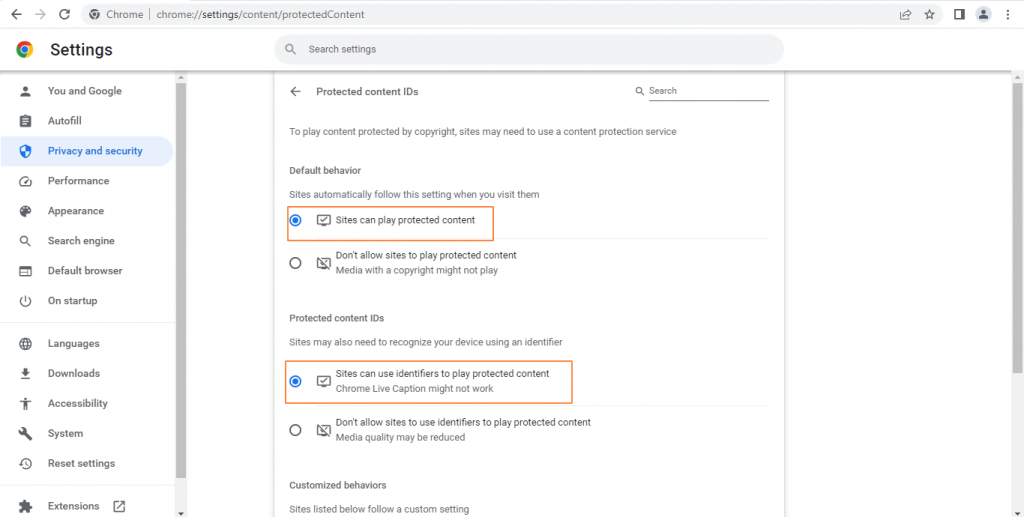
That’s it! You have successfully enabled protected content settings in Chrome on your Windows.