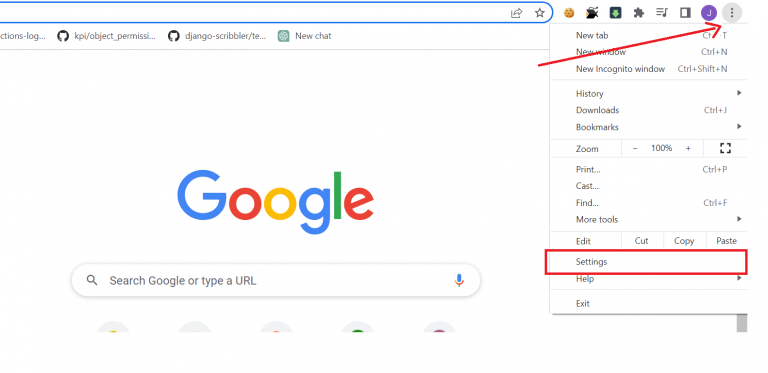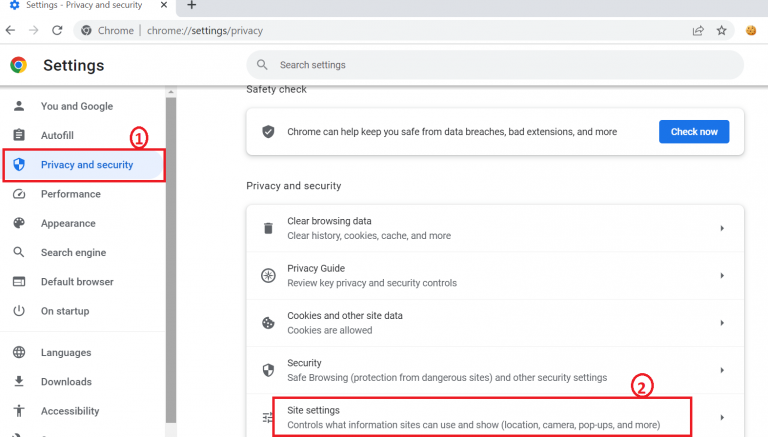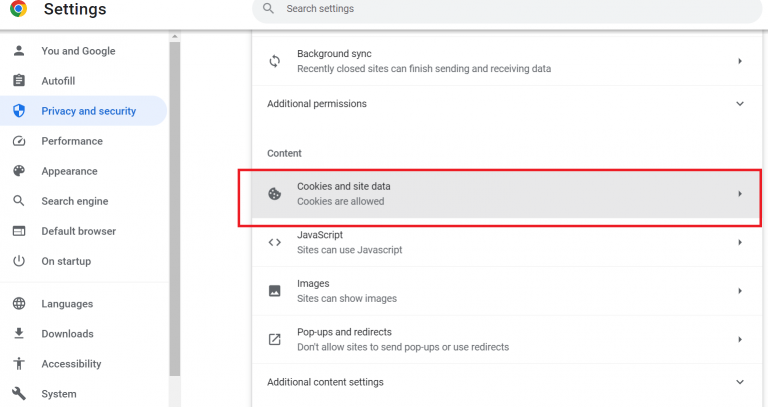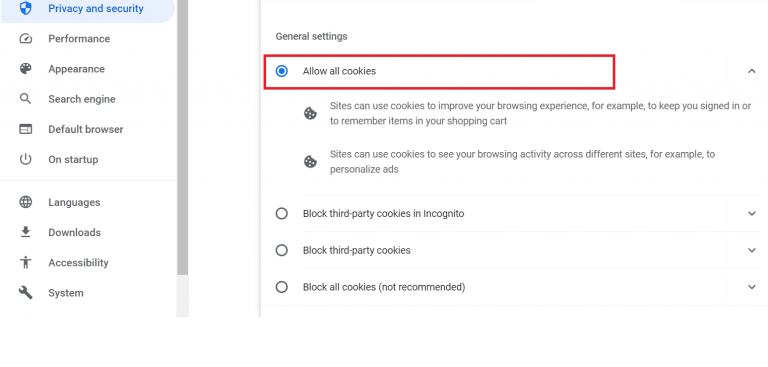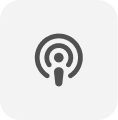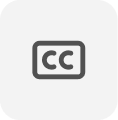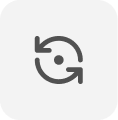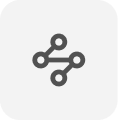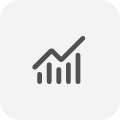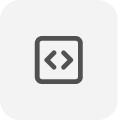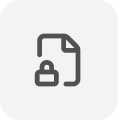Products
On-Demand Video Streaming
Deliver recorded sessions, courses, events, or spiritual discourses anytime, on any device.
Learn more
Live Streaming
Broadcast classes, events, townhalls, or spiritual gatherings to audiences of any size, securely.
Learn more
DRM Encryption
Protect your videos with enterprise-grade security that prevents piracy, downloads, and unauthorized sharing.
Learn more
Video Player
A customizable player with preview thumbnails, speed control, chapters, and adaptive streaming
Learn more