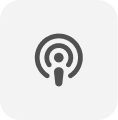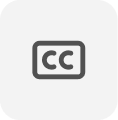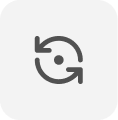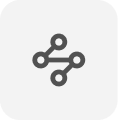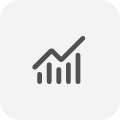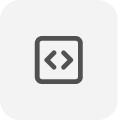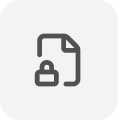- Open the “Brave” browser app on your Android device.
- Tap the three horizontal lines icon in the bottom right corner of the screen to open the menu.

- Select “Settings” from the dropdown menu.
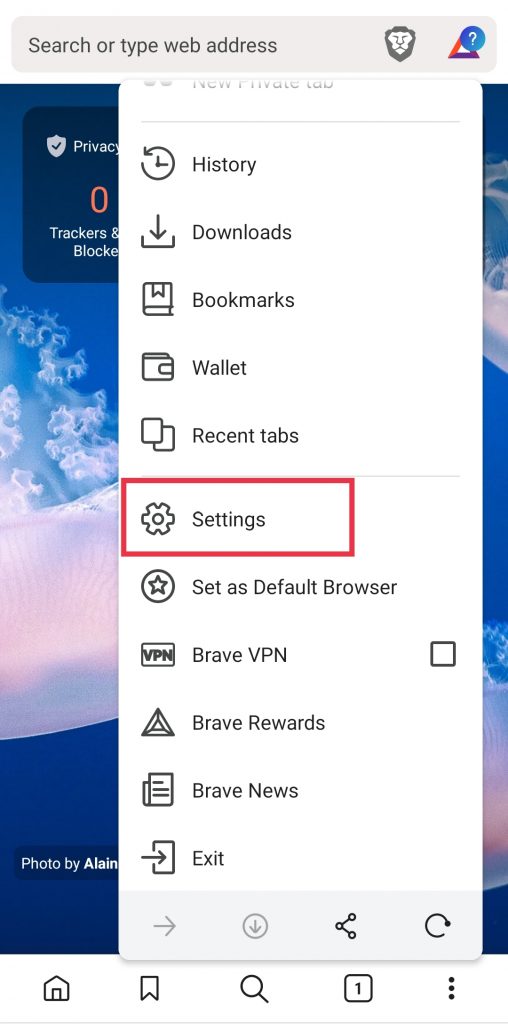
- Tap on “Site Settings“.
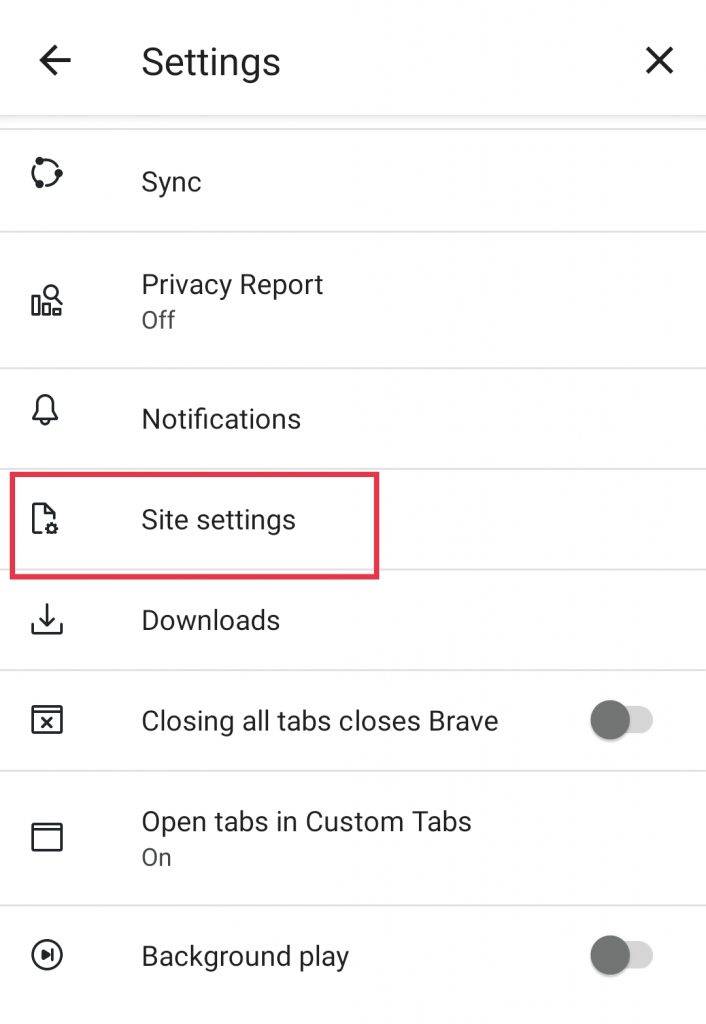
- Under “Site settings” select “Cookies“.
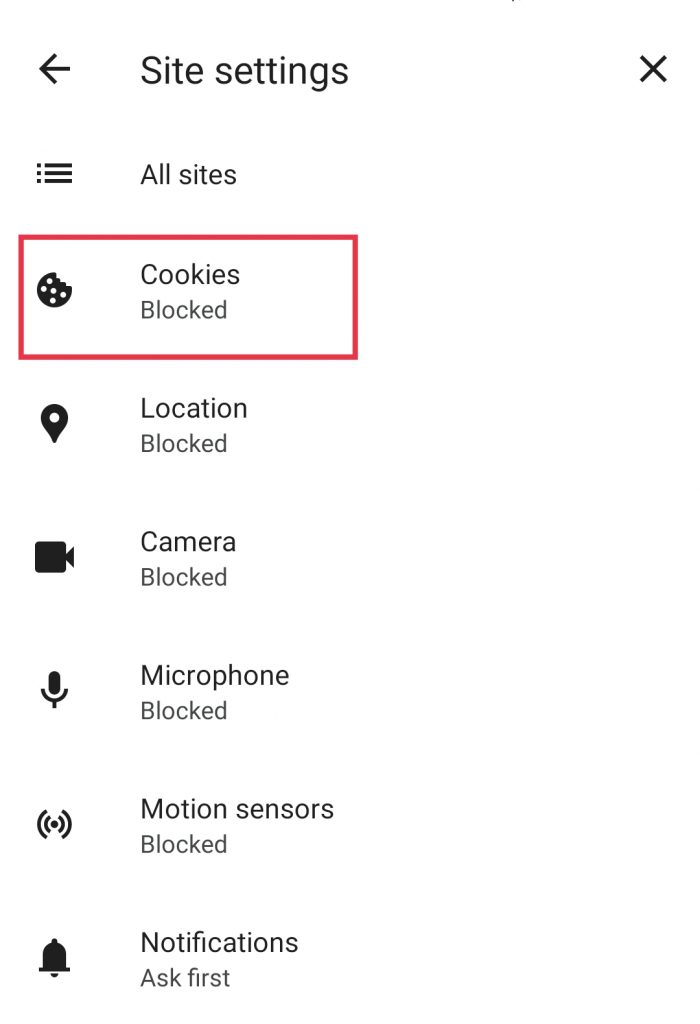
- Finally select “Allow cookies” from the list of options to enable cookies.
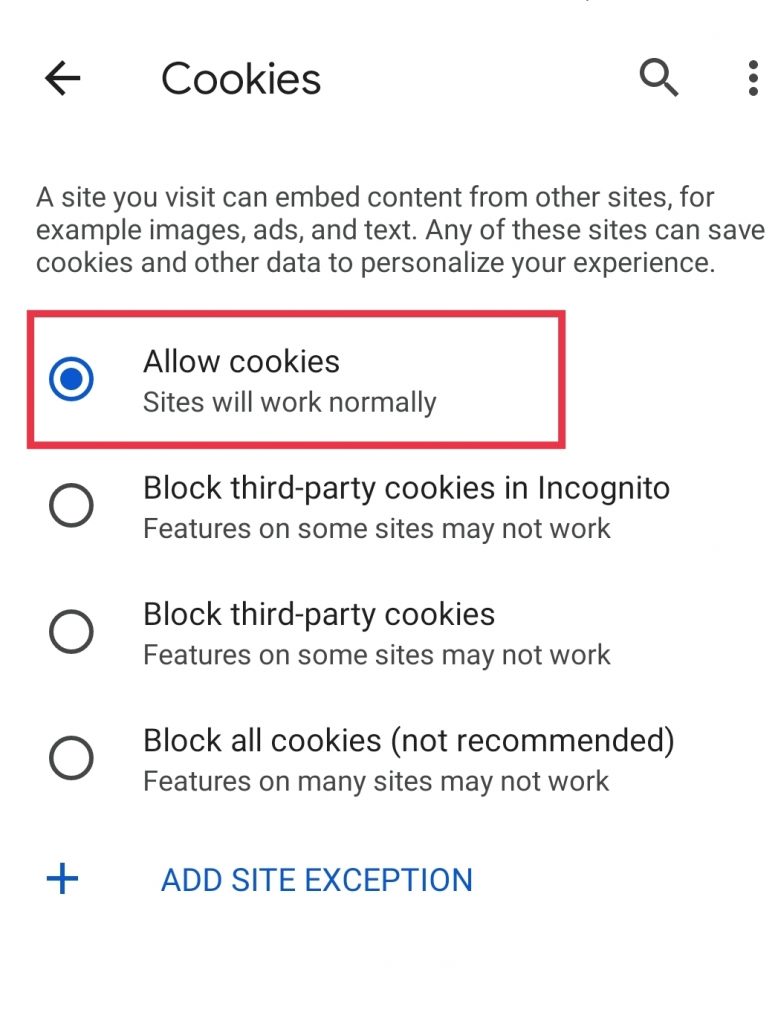
That’s it! You have successfully accessed the cross-site cookies settings in Brave on your Android device.