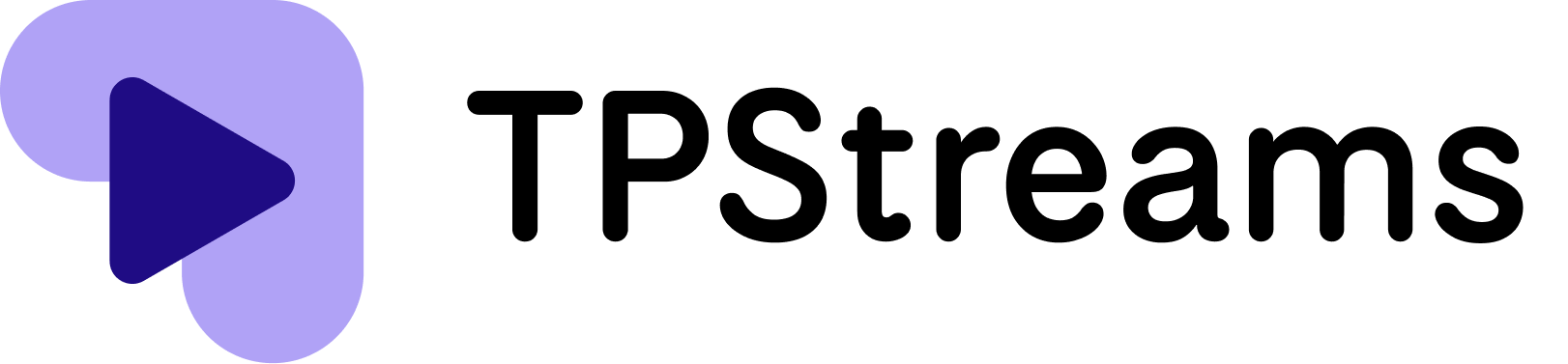- Open Edge browser on your computer.
- Click on the settings and more button in the top right corner of the browser window to open the main menu.

- Click on Settings from the main menu. This will open the settings page.
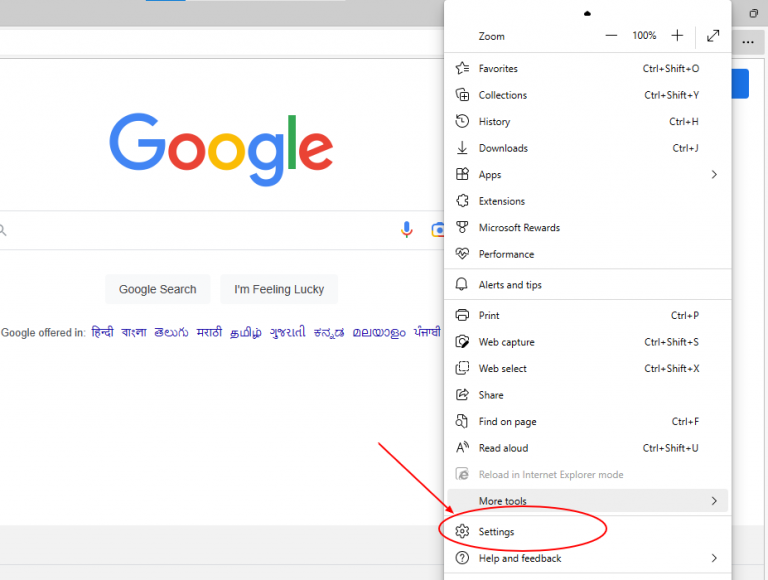
- Click on Cookies and site permissions in the left sidebar of the settings page and then click on Manage and delete cookies and site data.
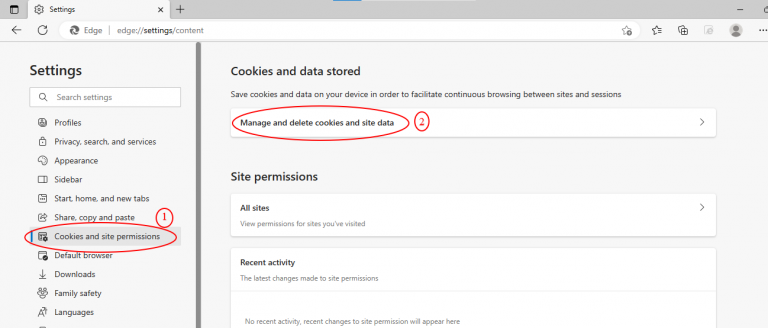
- Make sure that the toggle switch next to Allow sites to save and read cookie data is turned on.
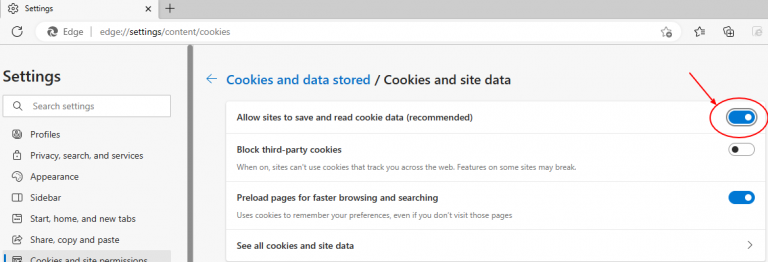
- Great job! You have successfully enabled cookies in Microsoft Edge on your computer.