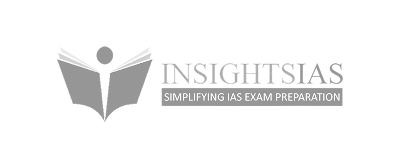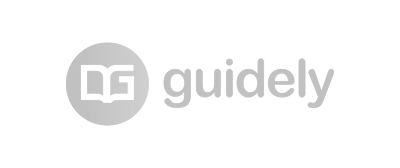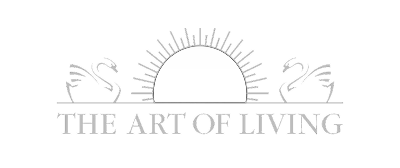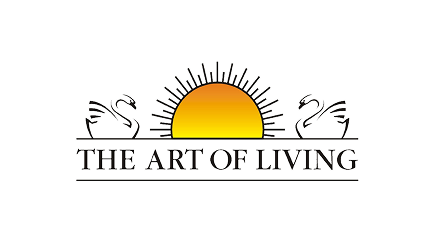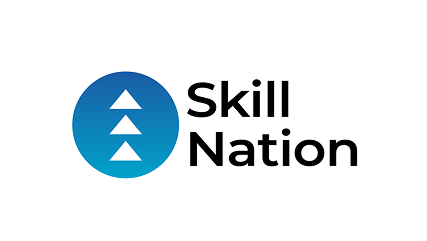Your Zoom recordings, instantly available and protected in TPstreams
Skip the download-upload routine. Tpstreams automatically imports your Zoom recordings organized, secure, and ready to stream.
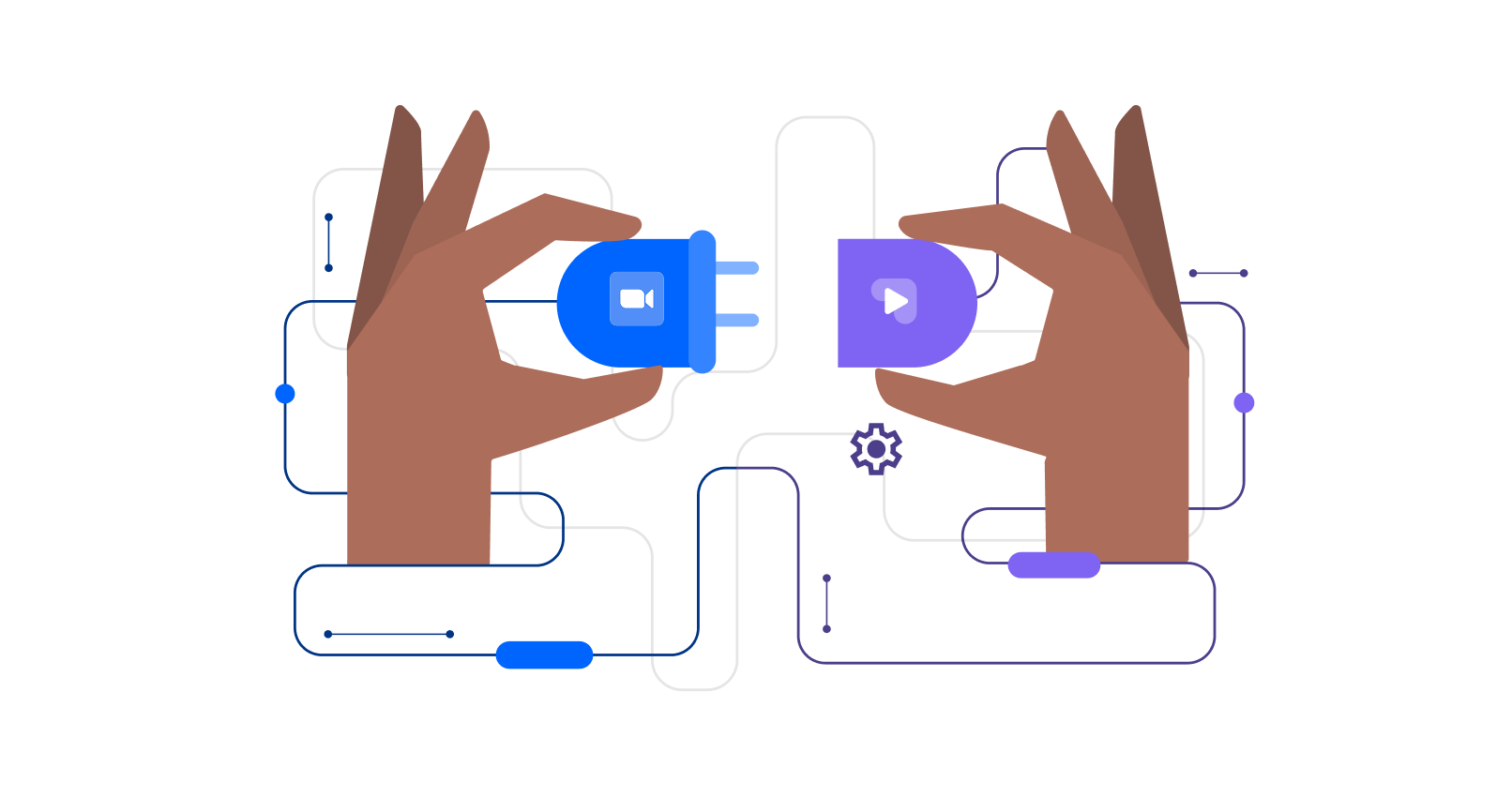
1000+ Organizations of various scale uses TPStreams
Zoom Integration Made Simple
Connect once. Tpstreams handles the rest—importing, organizing, and protecting your recordings.
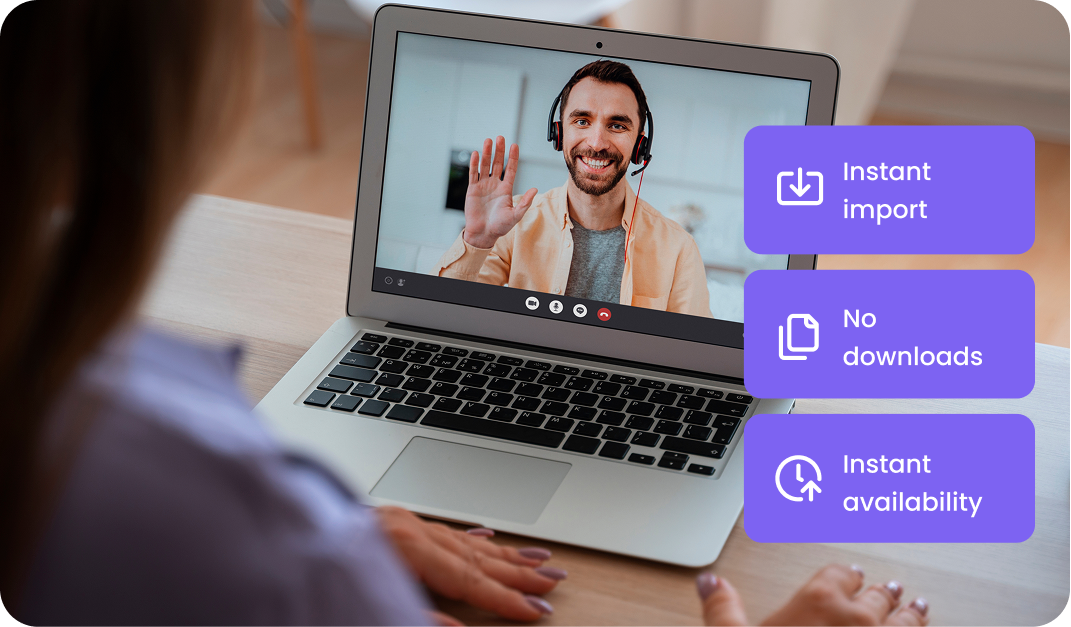
Let your Zoom meetings flow directly into your content library
With TPstreams, your Zoom recordings are pulled in automatically, saving time and eliminating manual steps.
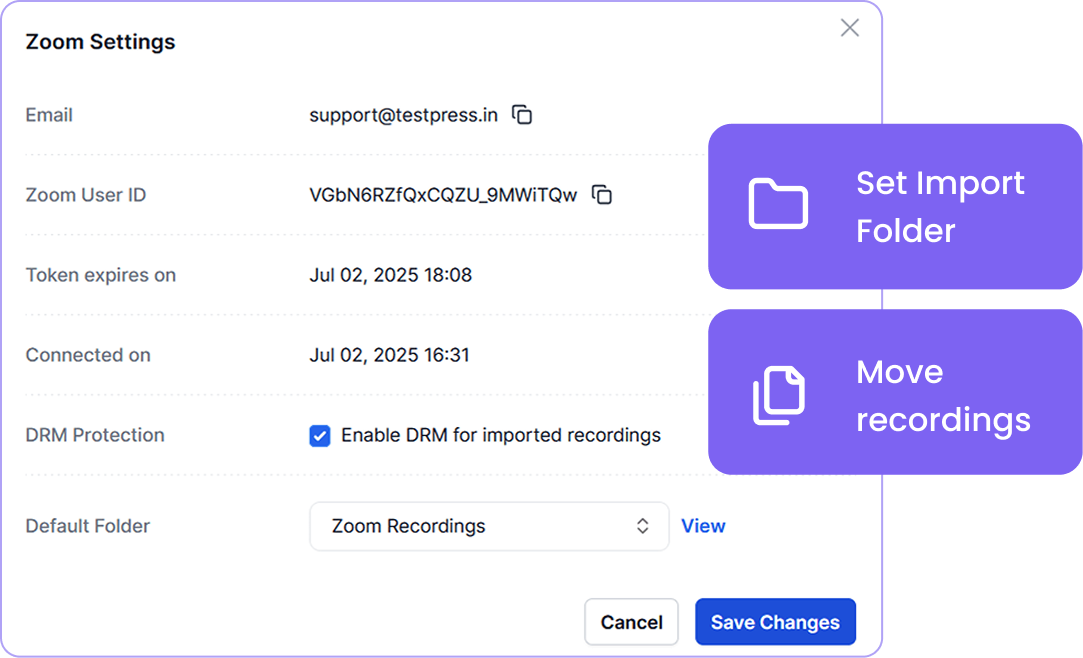
Route every recording exactly where it belongs
Set a default folder for all incoming Zoom videos to keep your library clean and structured.
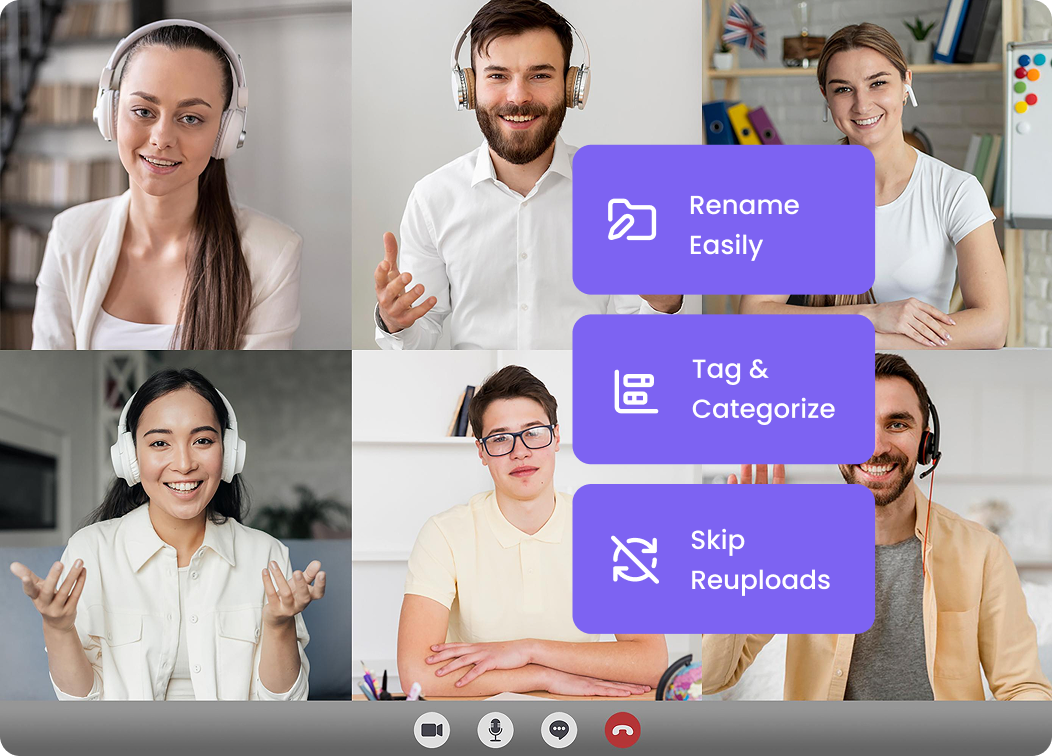
Make your recordings easier to find and reuse
Edit titles and details post-import so your content stays clean, searchable, and aligned with your naming conventions.

Secure every Zoom recording automatically
Add interactive time markers so viewers can jump to key moments instantly. Perfect for long videos, tutorials, and webinars.
Connect once and let it run
Tpstreams keeps your Zoom recordings updated in real time so you never have to touch a file again.
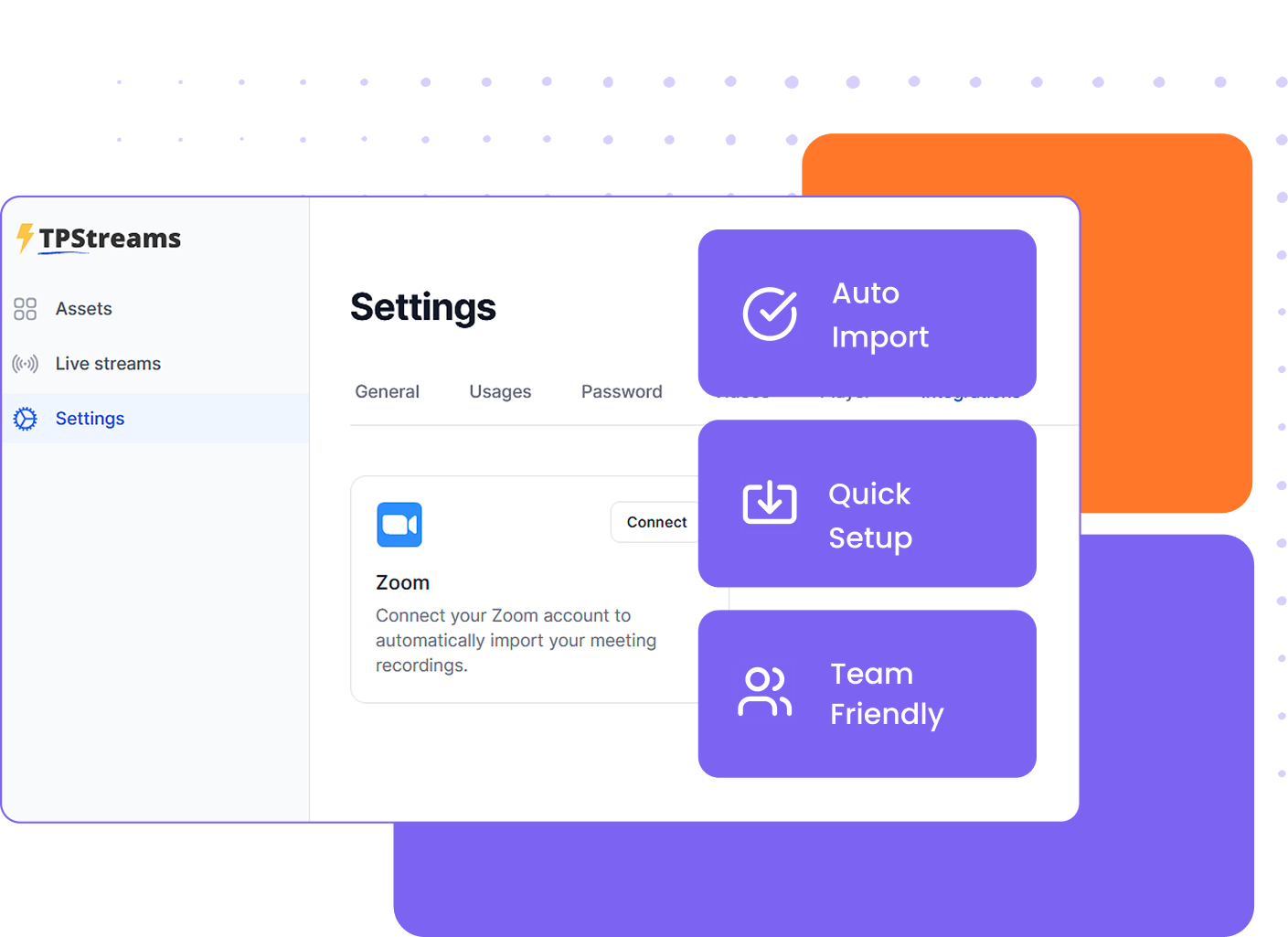
Learn how 300+ customers simplify their video management process
“Partnering with TPStreams greatly helped us serve encrypted EdTech video content device-agnostically by integrating cutting-edge per-title encoding. Leveraging this not only helped embed and serve our voluminous data across platforms in a secure environment but also tremendously reduced our time-to-market and associated costs.”

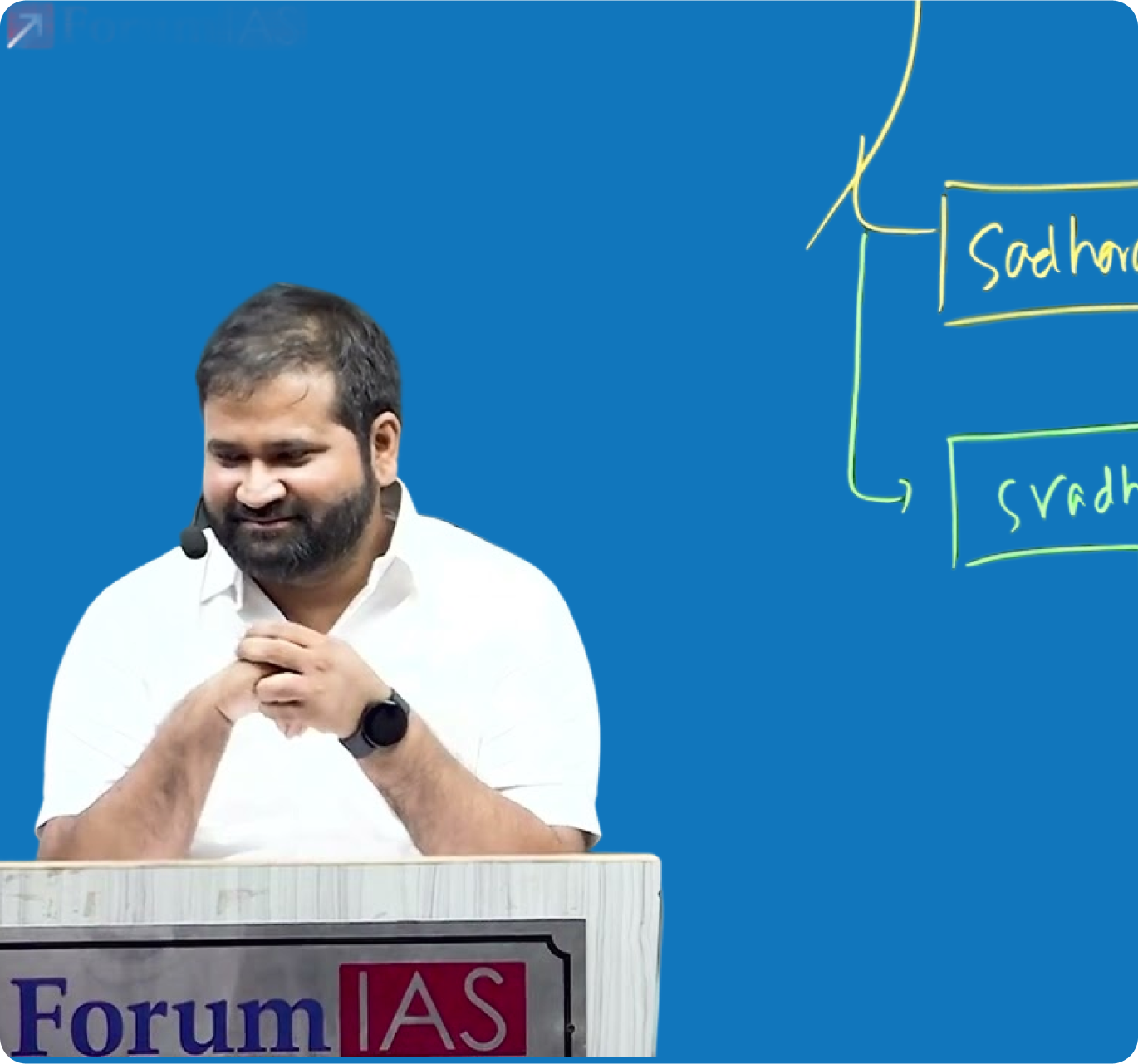
“TPStreams has helped us to generate subtitles for hundreds of hours of our video library in just a few hours with 100% accuracy. We can also add subtitles for all our new contents seamlessly without any extra work at our side.”


“On behalf of NISM, we extend our sincere appreciation to the Testpress team for the timely delivery, proactive support. Your team’s responsiveness, technical expertise, and commitment to meeting critical timelines have been instrumental in ensuring a smooth and efficient launch.”

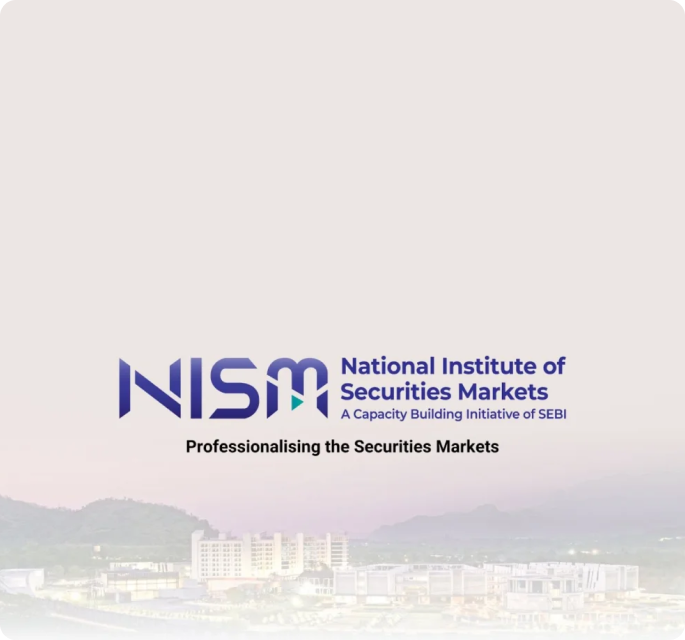
“TPStreams made a huge difference in our global Navaratri streaming. We went live overnight with flawless video quality and zero downtime. Their responsive support ensured a seamless experience across 180 countries while cutting our streaming costs by 90%.”


“We chose to switch to TPStreams from another solution provider due to the customizable playback options they offer. Their APIs were easy to understand and took us less than a week to integrate and migrate. Additionally, the cost-benefit provided by TPStreams was incredibly helpful.”


“We switched from Vimeo to TPStreams for its intuitive interface, better streaming quality, and DRM security. Managing content is now easier, and our viewers enjoy a smoother experience. Overall, we’re very happy with TPStreams as our streaming platform!”

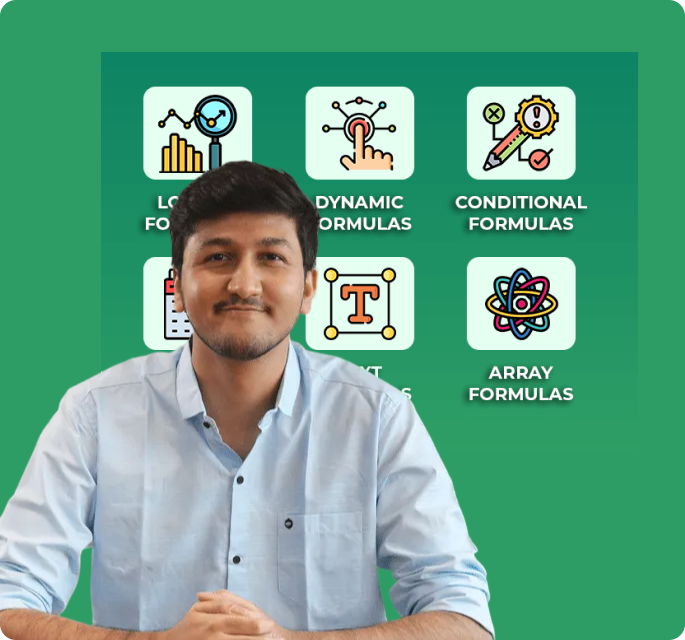
Get Started in Minutes
Connect your Zoom account. Set your import folder. Tpstreams takes care of the rest—auto-imported, organized, and secure. Need help getting started?
Questions ? We’ve got answers.
Products
On-Demand Video Streaming
Deliver recorded sessions, courses, events, or spiritual discourses anytime, on any device.
Learn more
Live Streaming
Go live anywhere, anytime. Experience smooth streaming, no interruptions!
Learn more
DRM Encryption
Protect your videos with enterprise-grade security that prevents piracy, downloads, and unauthorized sharing.
Learn more
Video Player
A customizable player with preview thumbnails, speed control, chapters, and adaptive streaming
Learn more
Other Products
Online Exam Software
Conduct and share online practice exams for your users
Learn more
Learning Management Software [LMS]
Perfect for selling online courses and training users
Learn more
Online Exam Proctoring
Effortlessly transcode your videos with adaptive streaming, DRM encryption, and more.
Learn more
Solutions
Education & Training
Corporate Learning
Events & Conferences
Media & Entertainment
NGO’s & Communities
Contact
About Us
Careers
Company Values
DEI & Belonging
Partner Program
Security
AI Policy & Governance