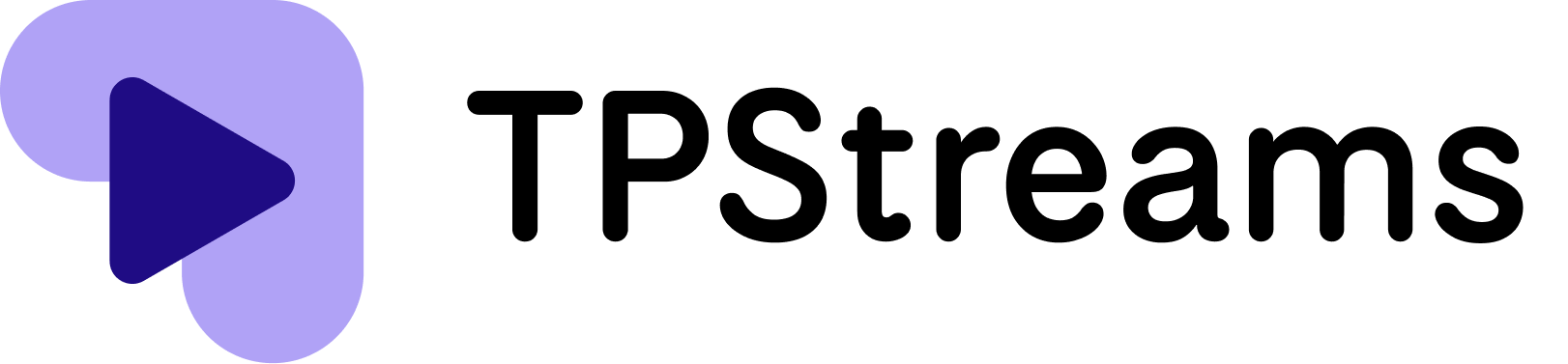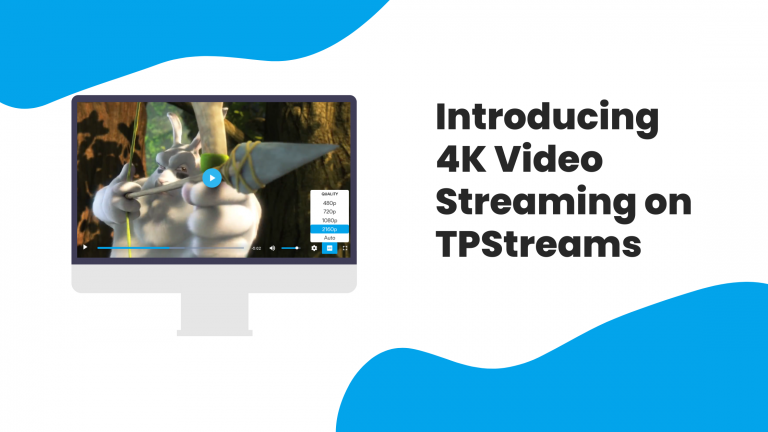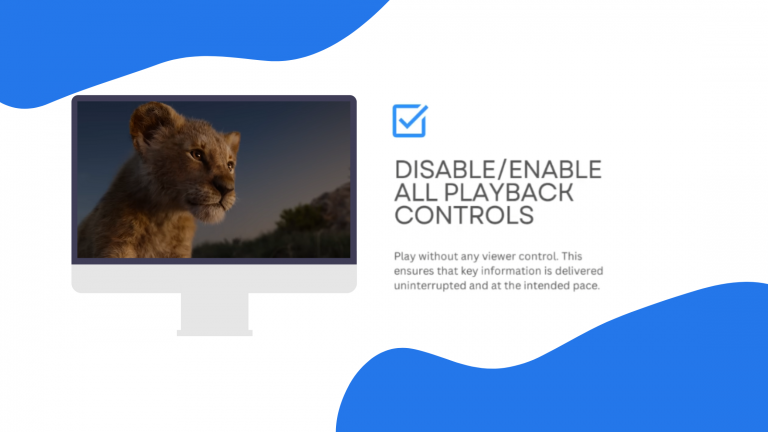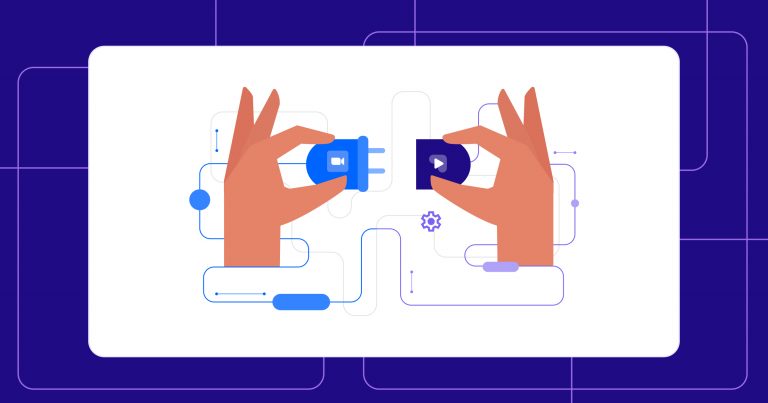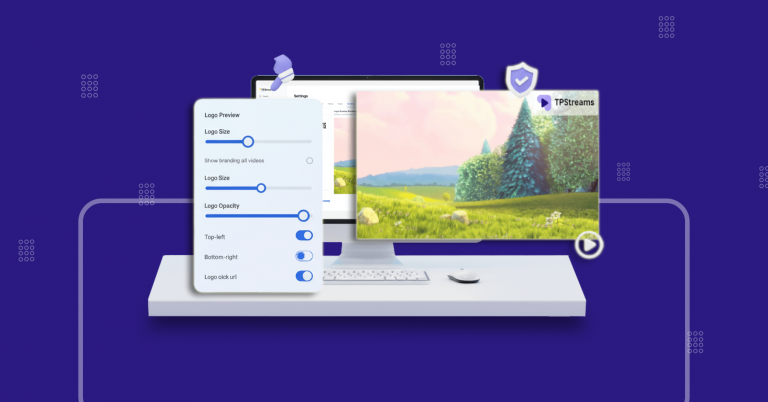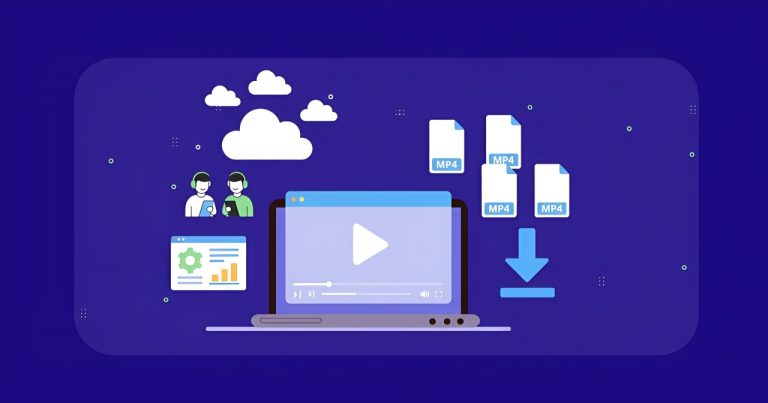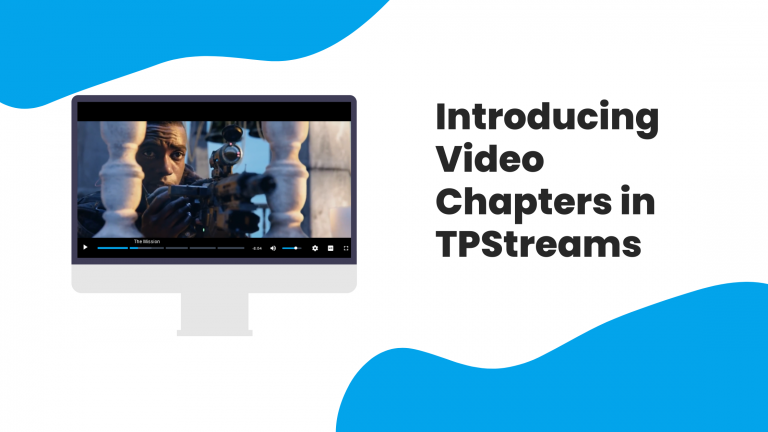Introducing Role-Based Access Control (RBAC) in TPStreams
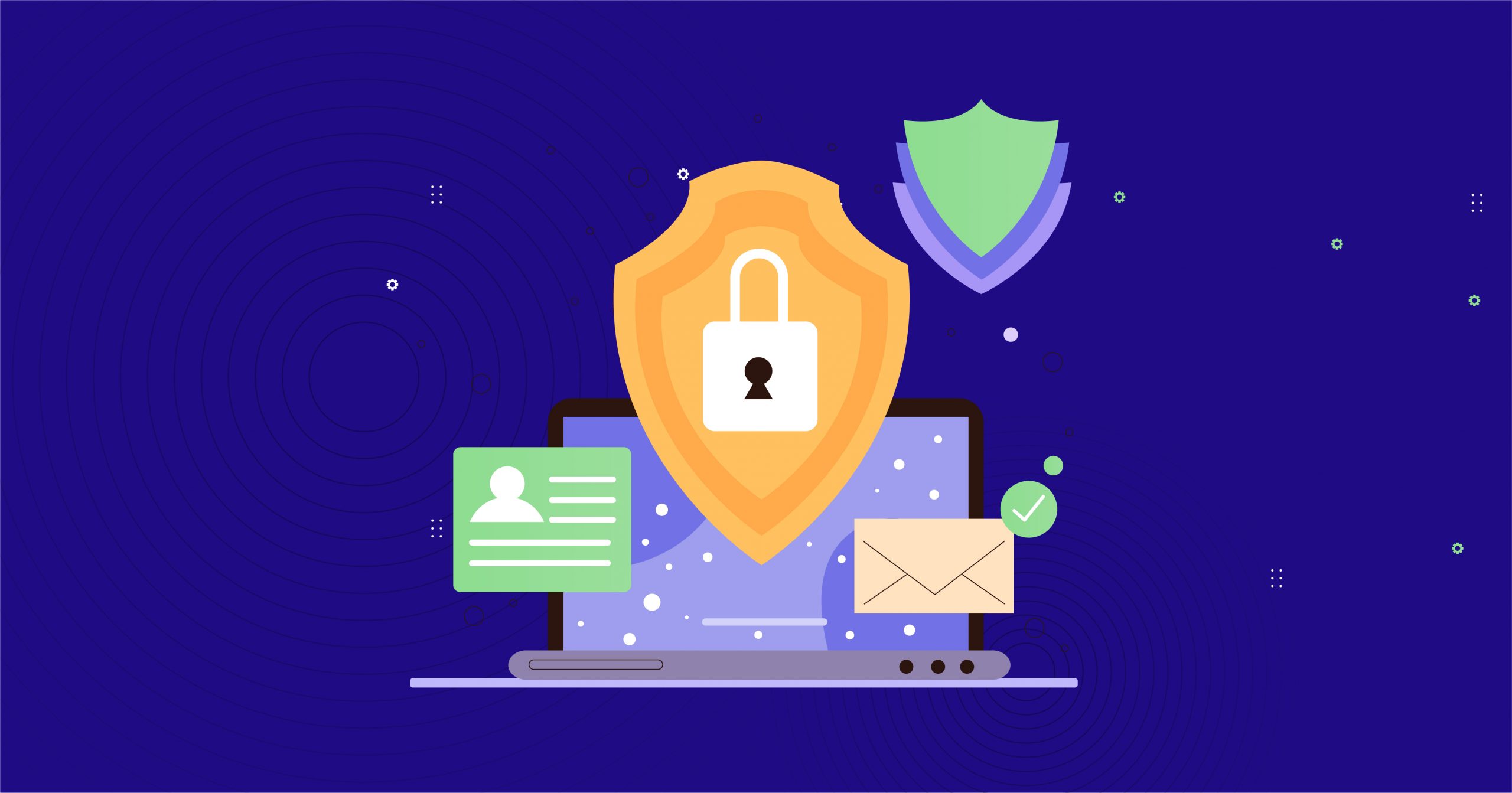
Managing access doesn’t have to be complicated. TPStreams now provides Role-Based Access Control (RBAC) to assign every user the right permissions. Now, admins can assign roles to users, customize permissions, and protect sensitive content ensuring that every team member only sees and does what they’re supposed to. This means tighter security, less chaos, and more accountability.
You’re in the middle of prepping a major client presentation…
Your marketing teammate jumps in to upload the latest demo video
But suddenly an important folder goes missing.
Turns out, someone with full access accidentally deleted the wrong file.
Sounds familiar?…
Here’s the deal: Until now, TPStreams gave every user the same broad level of access. That worked when teams were small. But as your organization grew, it also meant more risk, more mistakes, and less control.
That’s why we built Role-Based Access Control (RBAC) so you decide exactly who gets to view, edit, or delete your content.
What’s New:
TPStreams now comes with granular, role-based permissions.
- Custom roles you can create yourself by selecting from a permissions library.
- Dynamic user interface that adapts staff only to see what they’re authorized to access.
- Multi-organization support, so users who belong to more than one org can switch contexts seamlessly.
No more shared accounts, No more all-access chaos. Just clear, structured control.
Why It Matters:
This update goes beyond convenience it protects your business.
With RBAC, you can:
- Secure sensitive operations → Limit risky actions like deleting videos or editing published content.
- Increase accountability → Every user’s actions are tied to their assigned role.
- Prevent mistakes → Staff only see tools relevant to their role, nothing more.
- Simplify management → Admins can view, assign, and update roles in a few clicks.
The bottom line: you stay in control, while your team works with clarity and confidence.
How It Works ?
Getting started with RBAC is simple:
Step 1: Go to Staff Management
From your admin dashboard, view all users in your organization.
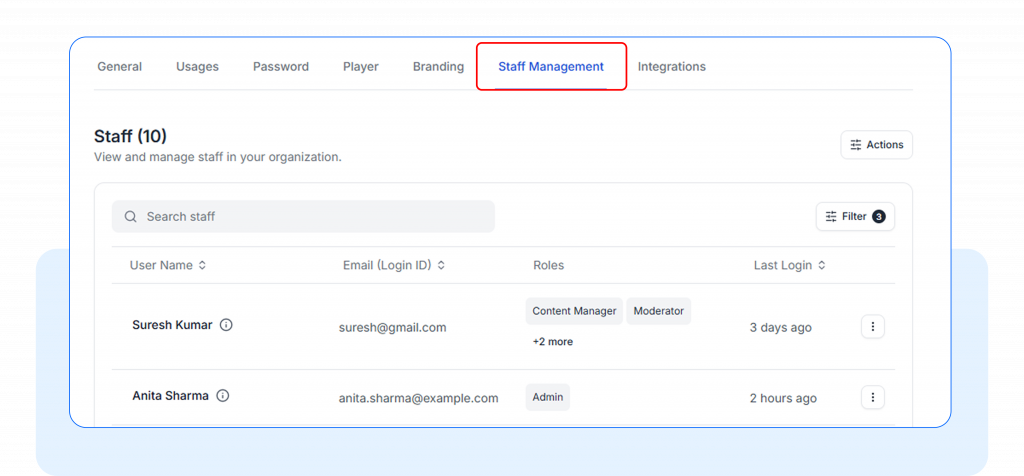
Step 2: Manage Roles
Click Manage Roles under Actions to create, edit, or control user roles in your organization.
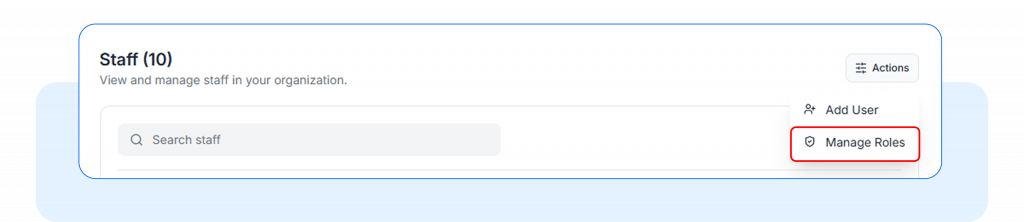
Step 3: Assign Roles
Create a new role with specific permissions to define exactly what actions users can perform.
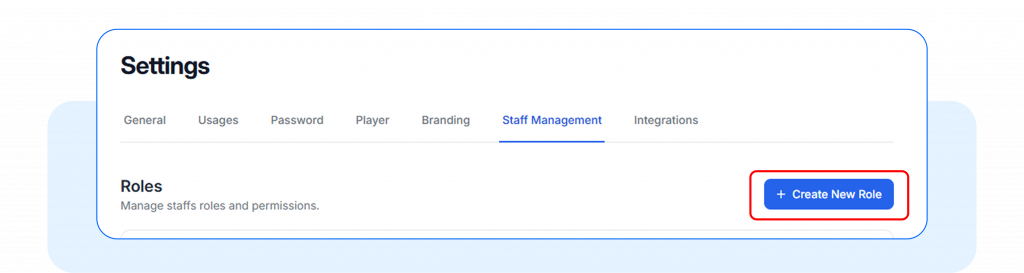
Step 4: Create Custom Roles
Name the role and select what the user with the role can do (view, add, change, delete, download) with videos and live streams etc.
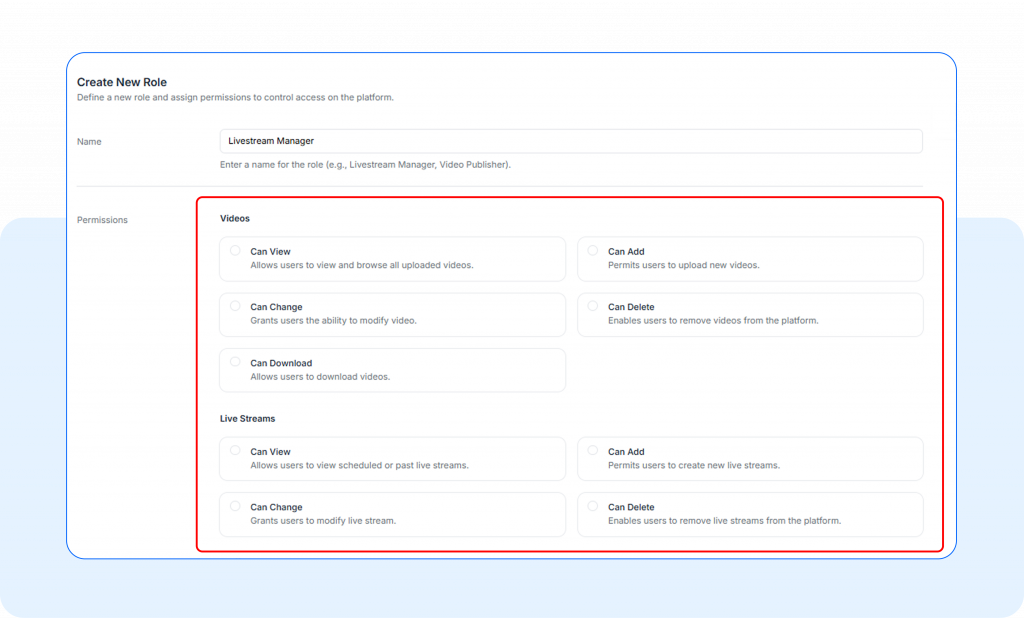
Step 5: Assign Staff to Roles
Go to the role details page and click on Edit Role option on the right.
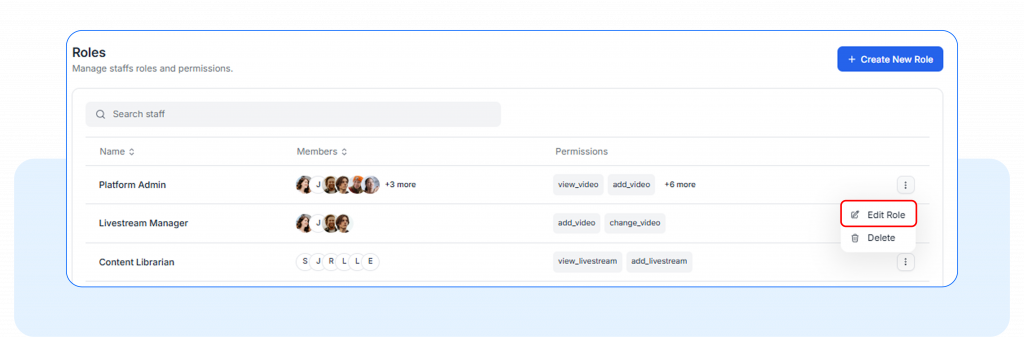
6. Use the dropdown to search and select one or more staff members, then click Assign to add them and update permissions.
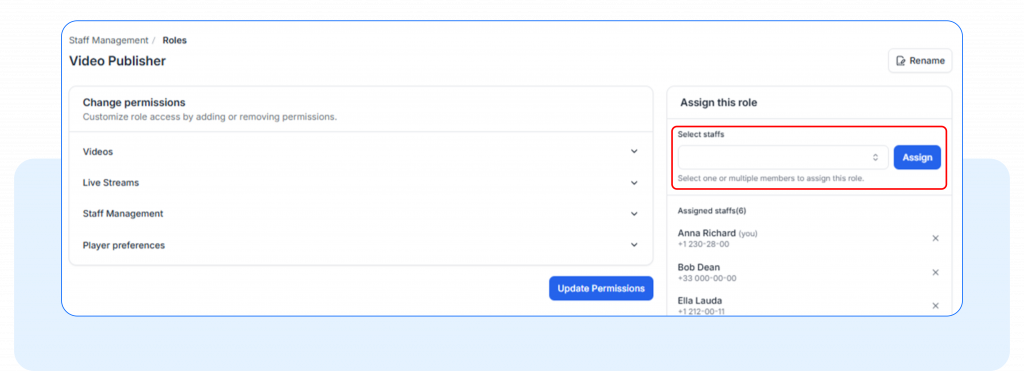
FAQs
What happens if a user tries to access something they don’t have permission for?
They just won’t see the option or they’ll get a clear message saying it’s not allowed, so there’s no confusion.
Can I assign multiple roles to a single user?
Yes, staff can have more than one role in an organization. You can also create custom roles that combine the permissions you need.
So the next time someone new joins your team, you don’t need to worry about giving them “too much” access. Just assign a role and TPStreams handles the rest.
Take back control with RBAC in TPStreams
Have questions? We’re here to help