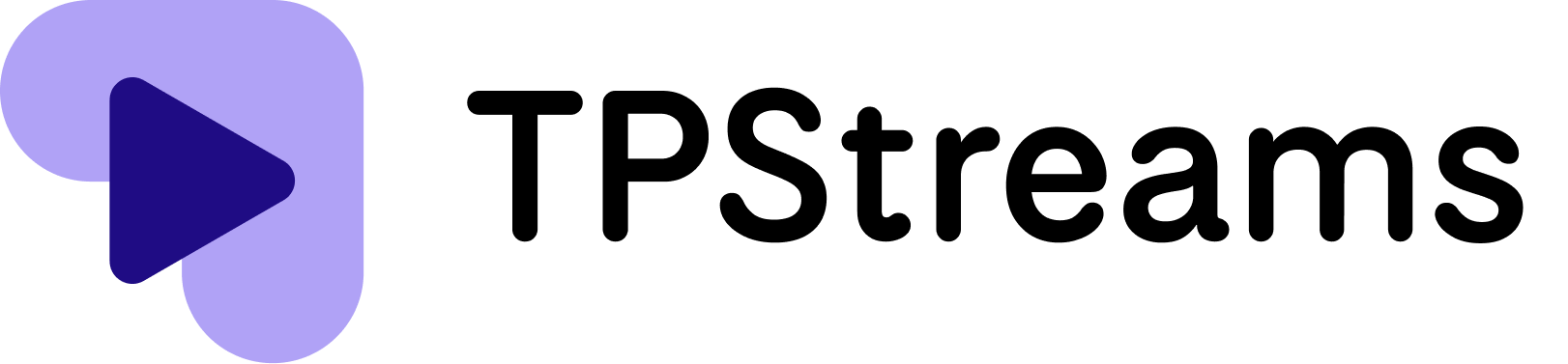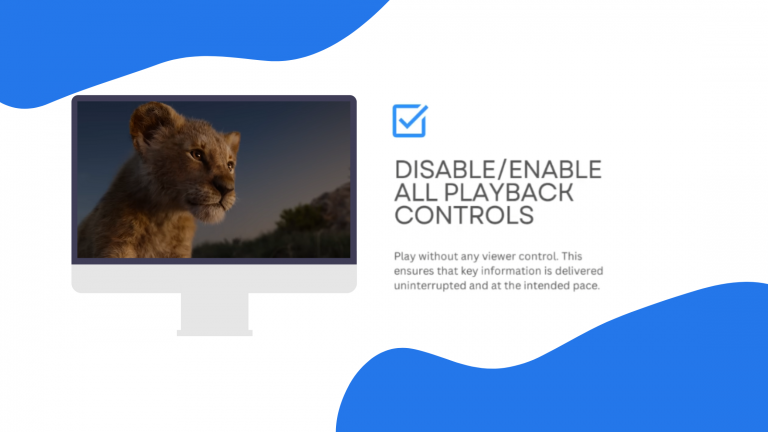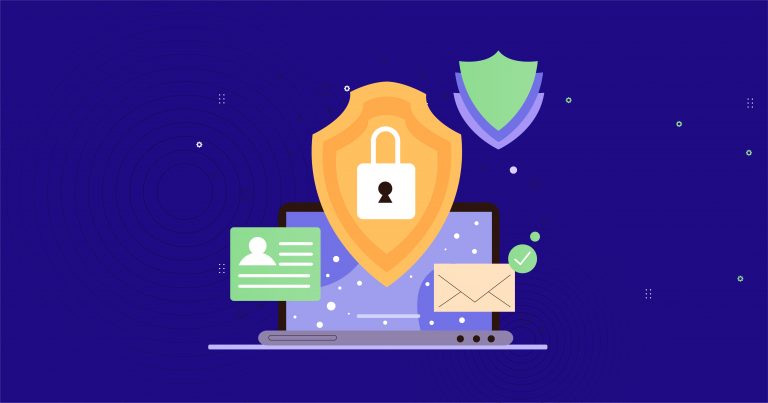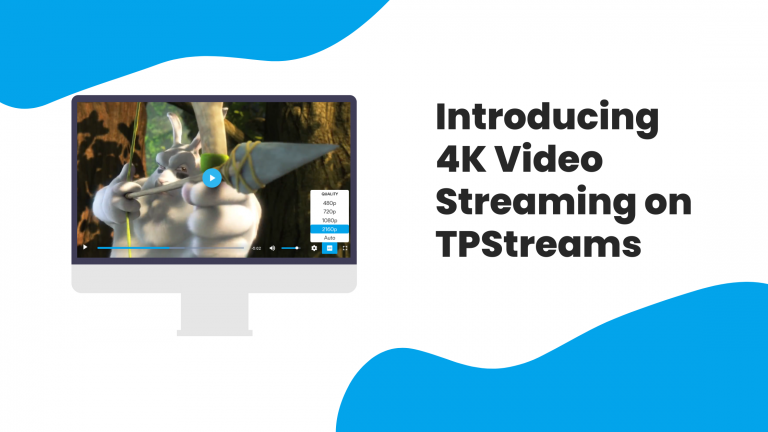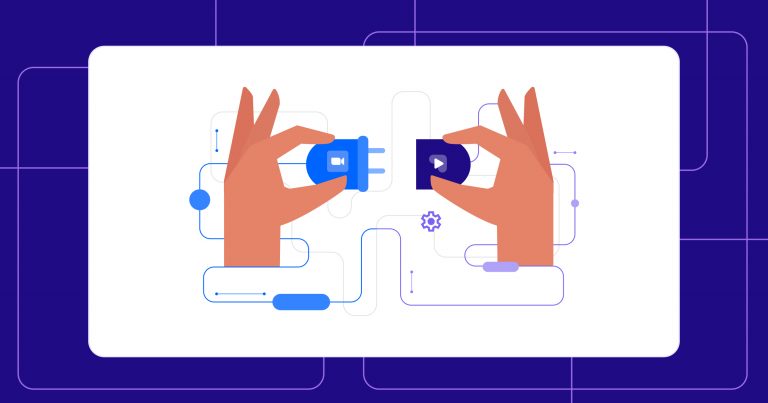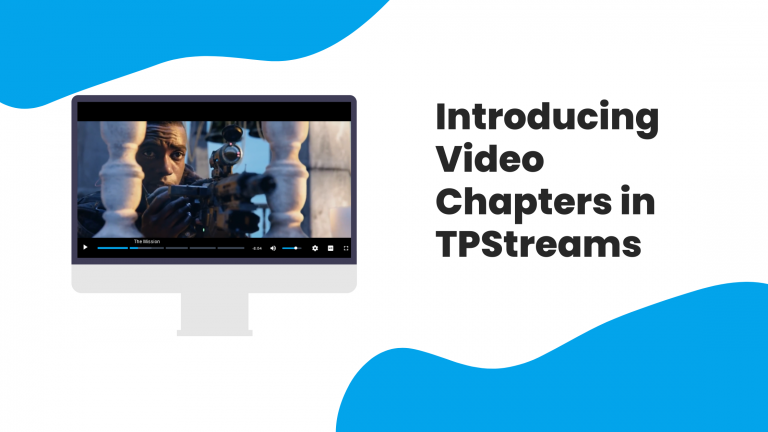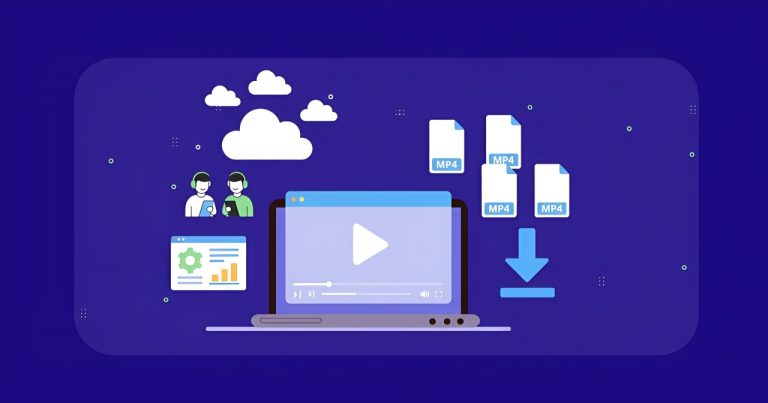How to Instantly Brand Your Videos with TPStreams Dynamic Logo Overlays
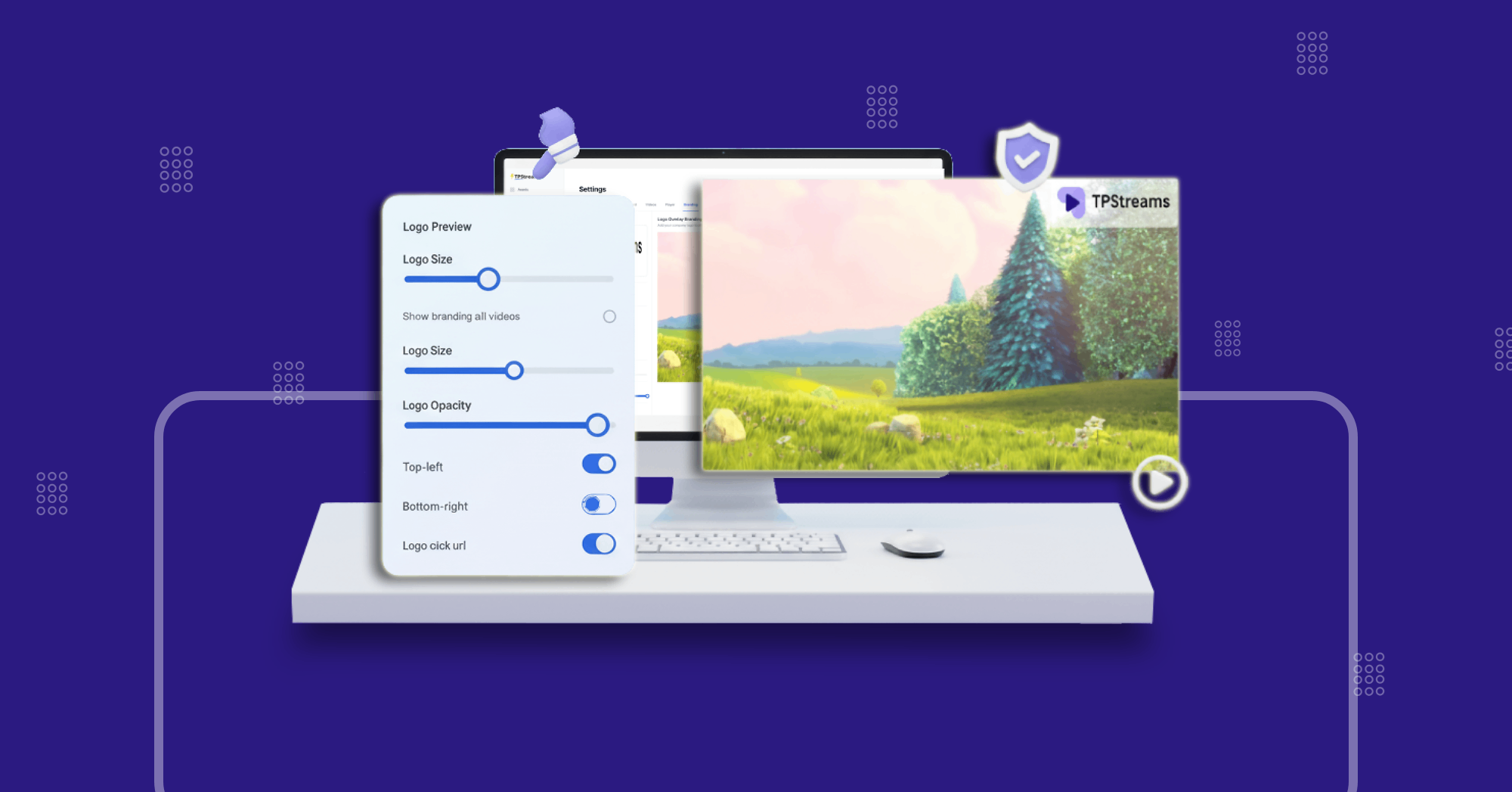
We just launched Dynamic Logo Overlays for embedded video players. Now, creators and ed-tech companies can brand their videos instantly without editing or re-uploading files. The result is consistent, professional branding across every embedded video with just a few clicks.
You’re about to publish a course module
Your team spent weeks polishing the video content. You embed it on your website and then it hits you.
There’s no logo, No branding, Nothing that tells your learners or clients this is yours.
Here’s the deal:
Adding logos to videos the old way means firing up editing software, re-exporting, re-uploading, and praying you didn’t lose quality. Multiply that by 20, 50, or 100 videos and you’re stuck in a never-ending grind.
But here’s the kicker:
With our new Dynamic Logo Overlay, you never have to touch a video editor again. Your logo appears directly on every embedded video player instantly, dynamically, and without reprocessing content.
What’s New:
The new Dynamic Logo Overlay feature lets you:
- Upload your company logo once (PNG, JPG, or SVG up to 2MB).
- Position it in any corner of the player (top-left, top-right, bottom-left, bottom-right).
- Toggle visibility on or off at any time.
- Replace logos instantly without re-uploading videos.
- See updates in real time across all embedded players.
No edits, No delays, just seamless and scalable branding.
Why it Matters:
Branding isn’t just about looks, it’s about trust, recognition, and professionalism.
With Dynamic Logo Overlays, you get:
- Brand consistency across every embedded video, on every site.
- Zero editing overhead save hours per week by skipping manual re-exports.
- Professional polish that reassures learners and clients they’re in the right place.
- Scalable branding update once, and every video reflects the change instantly.
The bottom line?
Your videos finally work as hard as your brand does.
How it Works?
- Login to Tpstreams account , Go to Settings → Branding in your TPStreams dashboard.
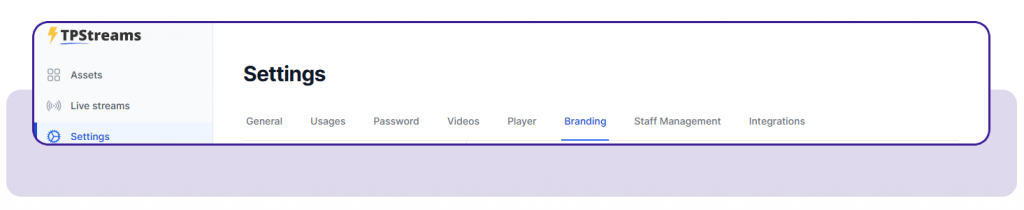
2. Upload your logo (SVG/PNG) and check on Logo overlay to activate branding.
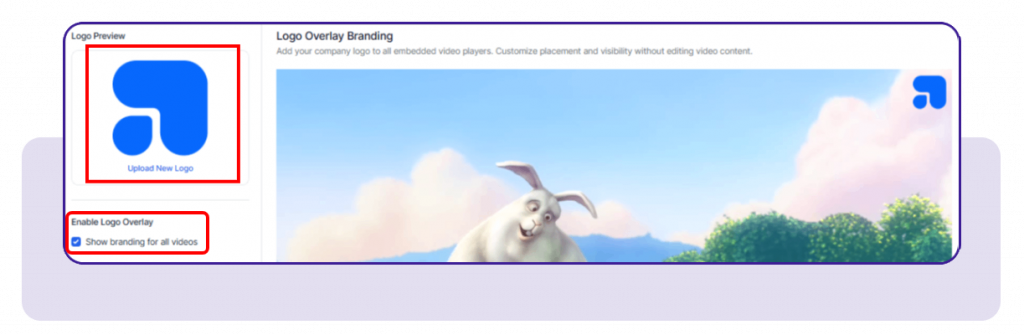
3. You can position your logo anywhere on the player and adjust its size and opacity to match your branding
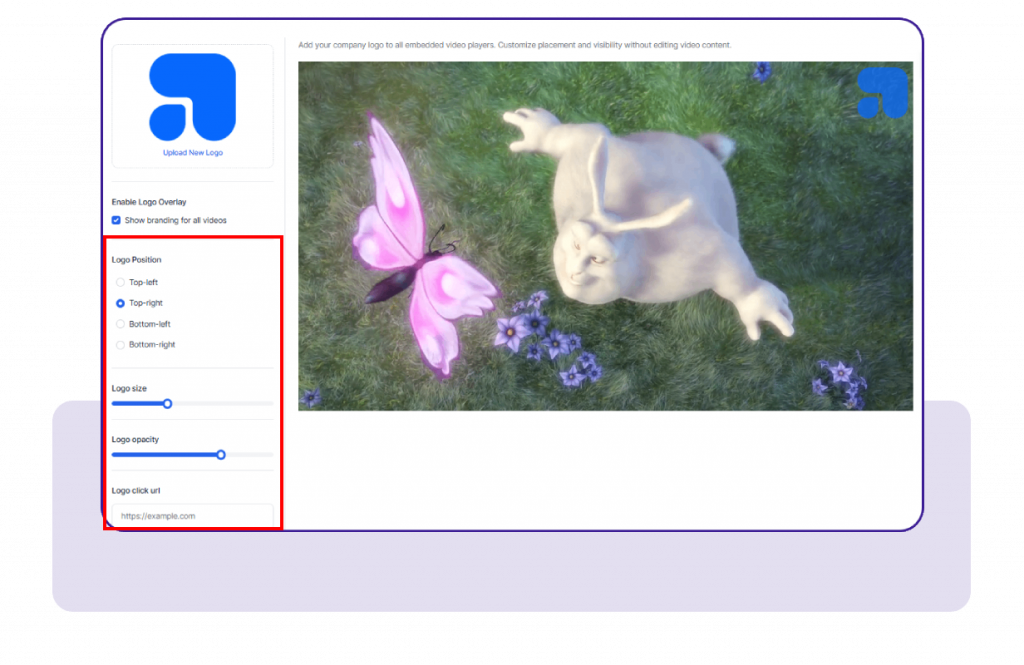
4. Link your logo to a webpage for added engagement.
5. Check the preview and save changes to apply instantly.
FAQs
Can I set different logos for different videos?
Yes, in the video detail page, you can configure video level logo too, the setting page is for configuring global level.
What happens if I upload a new logo?
Your old logo will be removed, and the new one is applied everywhere instantly.
Want to know the best part? You don’t need to touch a single video file again. The next time you embed a video just enable your Dynamic Logo Overlay, and your branding appears automatically instantly, consistently, and without any extra effort.
Have questions? We’re here to help