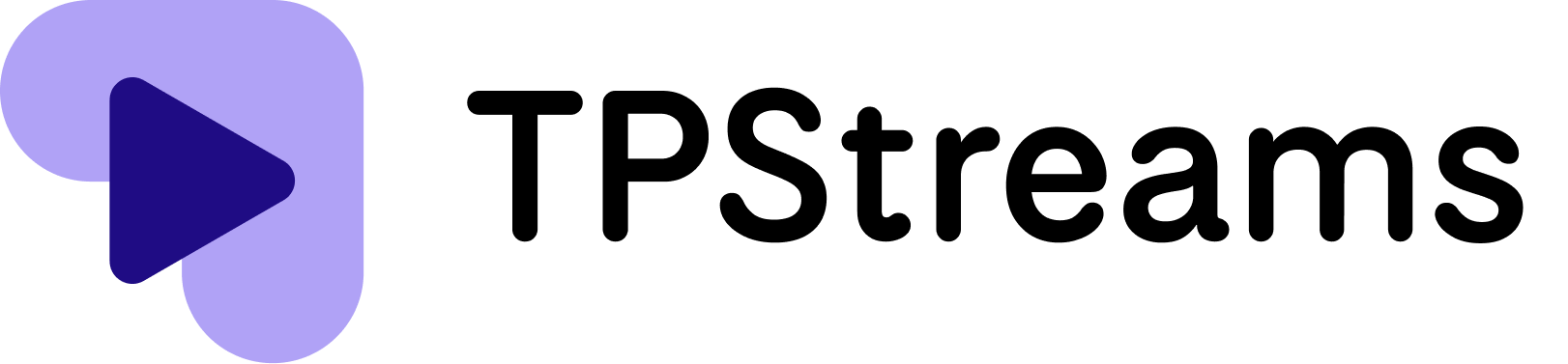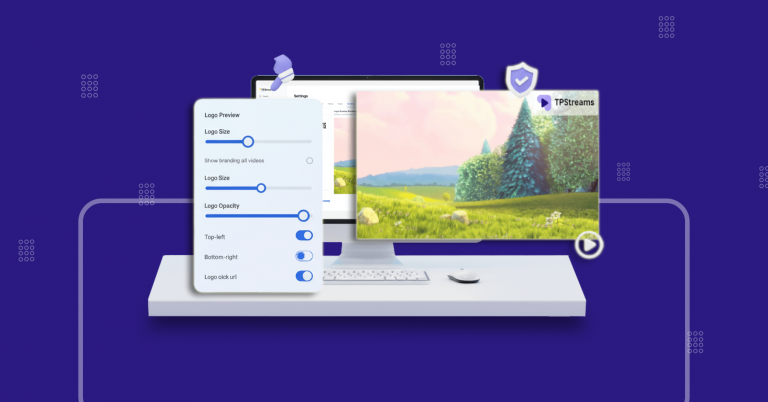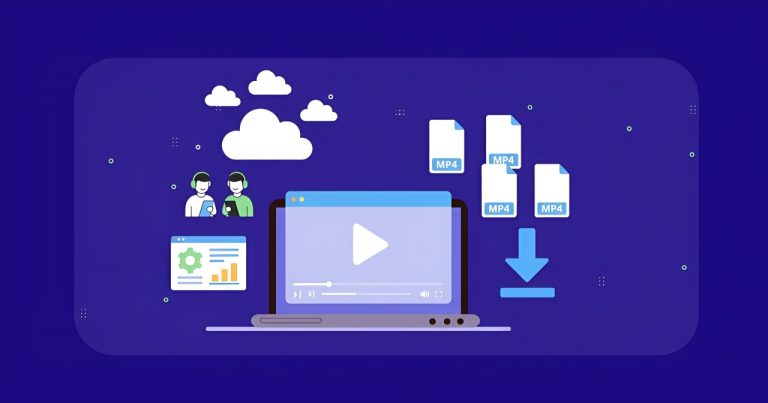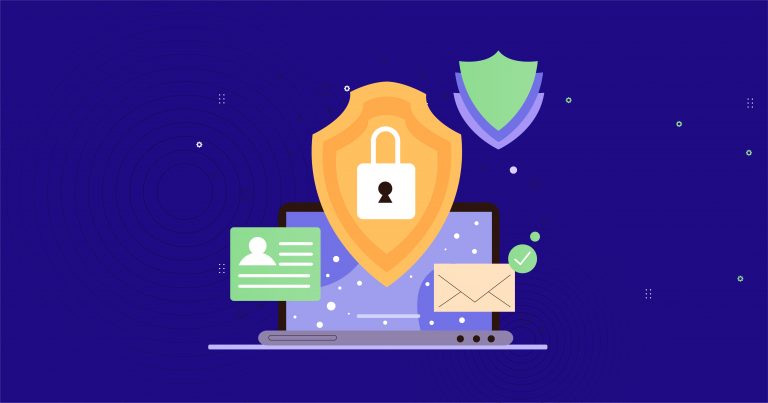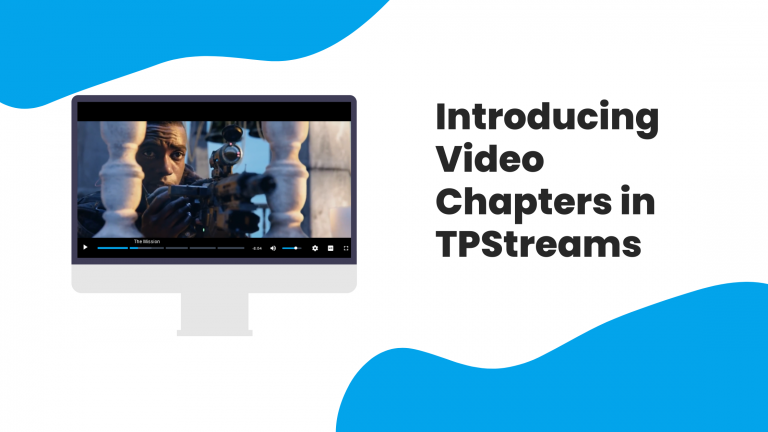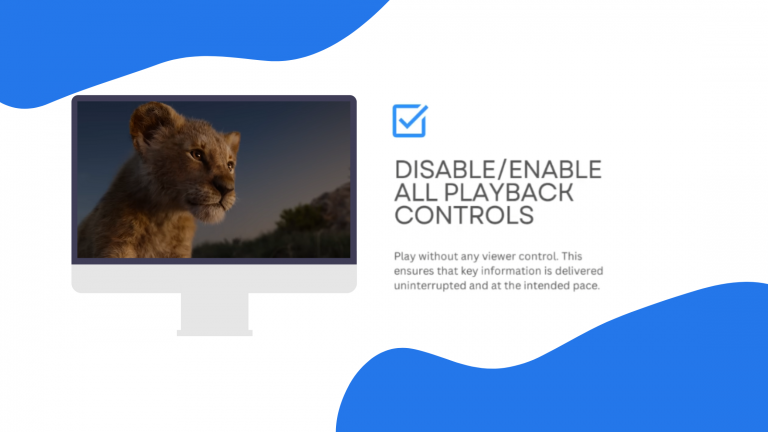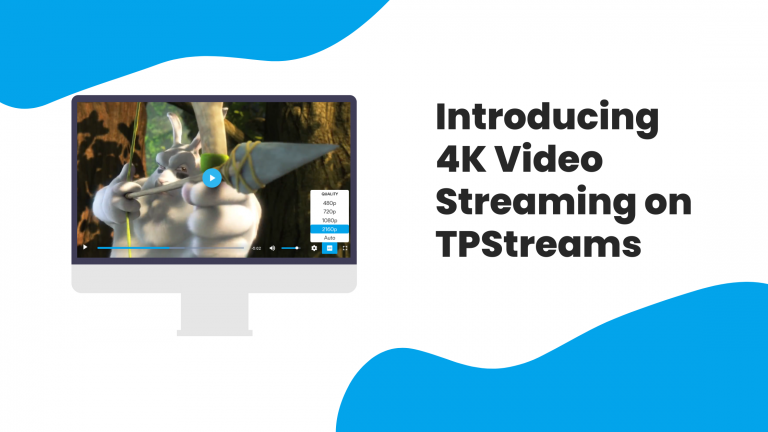Tpstreams Zoom Integration with Auto-Import and DRM Protection
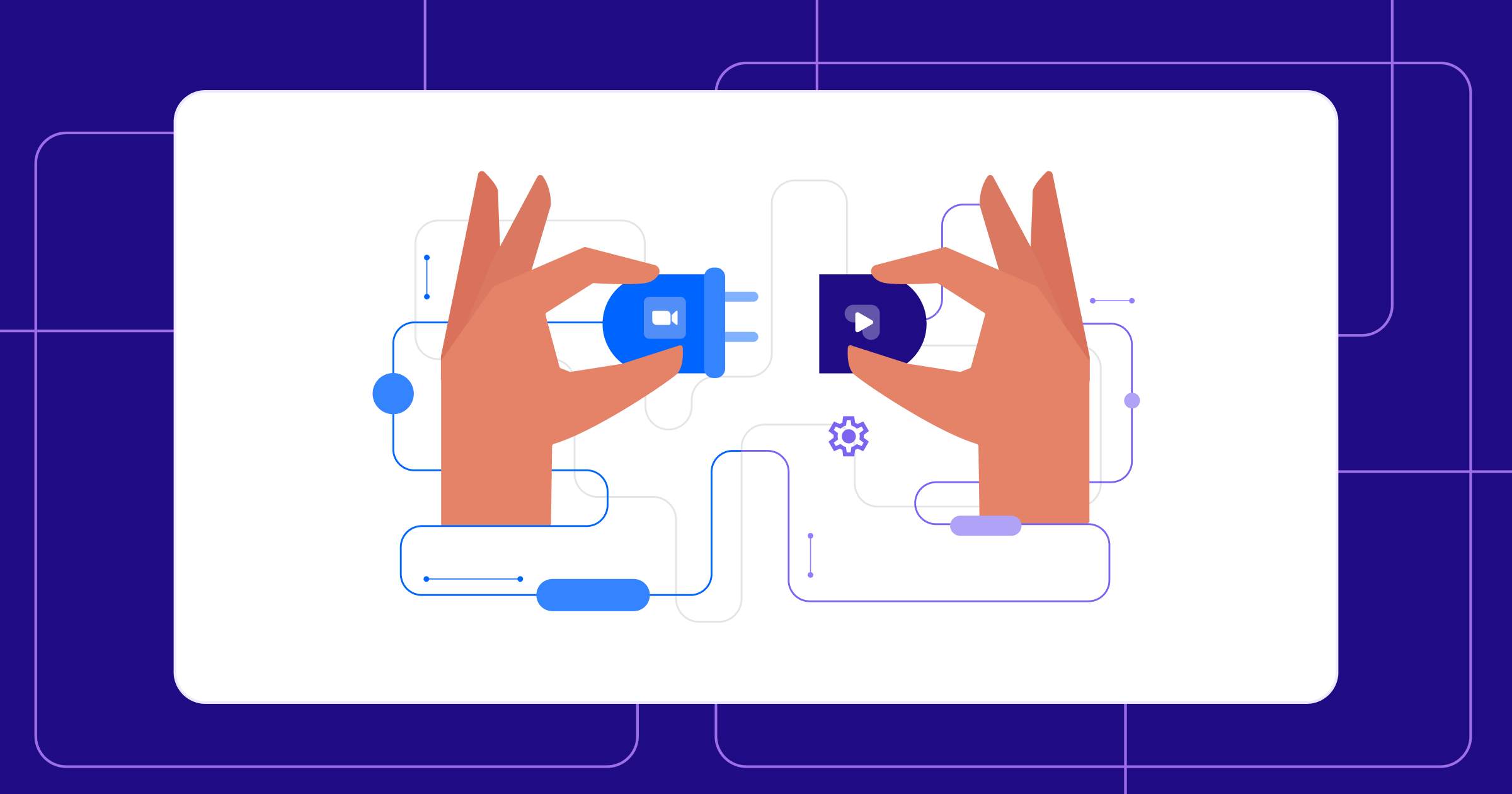
Stop wasting time on downloads and uploads. Tpstreams now auto-imports your Zoom recordings the moment they’re ready, straight into your video library, with zero manual effort. Set it once, and let the automation do the rest.
You just wrapped your zoom session…
Your presentation went great.
But now? You’re dragging through the same clunky routine:
Download the recording → Rename the file → Open Tpstreams → Upload → Wait.
All for something that should be automatic
Now, it is.
Introducing Zoom Recording Import in Tpstreams, a simple integration that pulls your Zoom recordings straight into your video library, fully automated.
Let’s take a closer look.
What’s New: Zoom Recordings, Instantly in Tpstreams
You can now link your Zoom account to Tpstreams and have every new recording appear automatically in your chosen folder: no downloads, no uploads, no delay.
What’s included:
- One-click Zoom integration with secure OAuth login
- Automatic import of recorded meetings as soon as they’re processed by Zoom
- DRM protection for recordings (optional toggle in settings)
- Folder control – Choose where your Zoom videos land inside your Tpstreams library
- Editable titles – You can rename the imported videos anytime after they’re added
And yes,it all happens instantly. No more “draft” state. No publish button to click.
Just record your Zoom meeting, and your content shows up, done and ready to go.
Why It Matters: Save Time, Stay Consistent
If you run live sessions regularly, this feature is built for you.
Here’s why:
- Save hours every week by skipping the upload process
- Zero-touch content flow from Zoom to Tpstreams
- Fewer mistakes with file names, folder organization, or missed uploads
- Add DRM to ensure your training content stays protected
Whether you’re managing training videos, internal webinars, or student lectures, your recordings now land exactly where they should, without you lifting a finger.
How It Works (Just 3 Simple Steps)
Here’s how to set it up:
Step 1: Connect Zoom to Tpstreams
Go to Settings → Integrations → Connect Zoom
You’ll be taken to Zoom’s secure OAuth screen. Approve the connection.
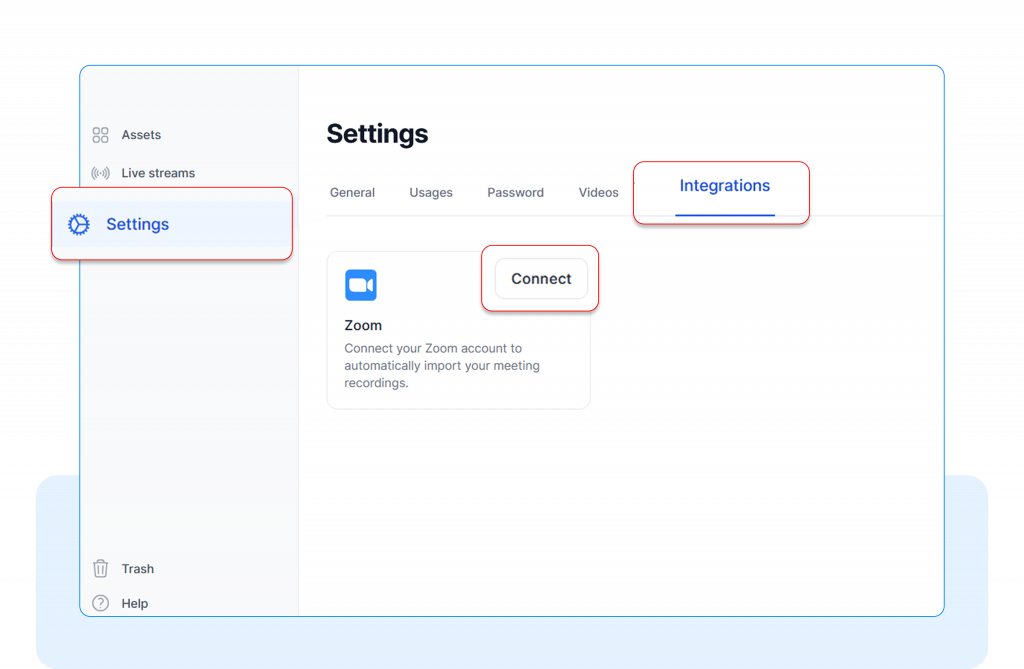
Step 2: Choose Your Import Folder
Pick where your recordings should go. You can change this anytime from the Settings page. Once your meeting ends and Zoom finishes processing, your video will be automatically imported into the folder you selected.
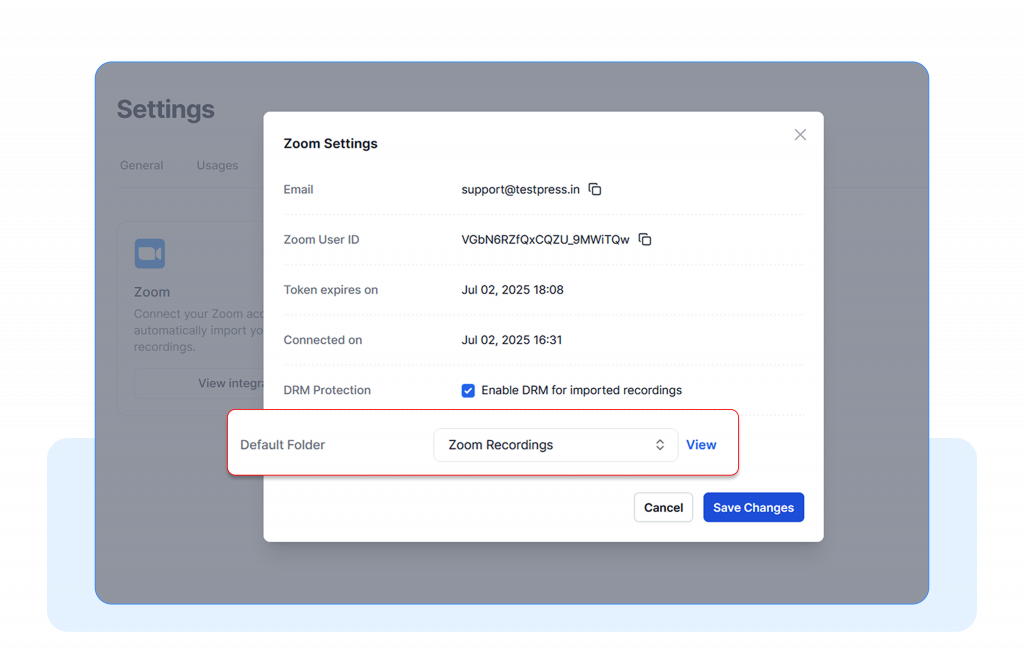
Step 3: Enable DRM
Want to protect your Zoom recordings? Toggle Enable DRM in Zoom import settings.
That’s it. You’re done. Now, every time you record a Zoom meeting, it gets pulled into Tpstreams automatically.
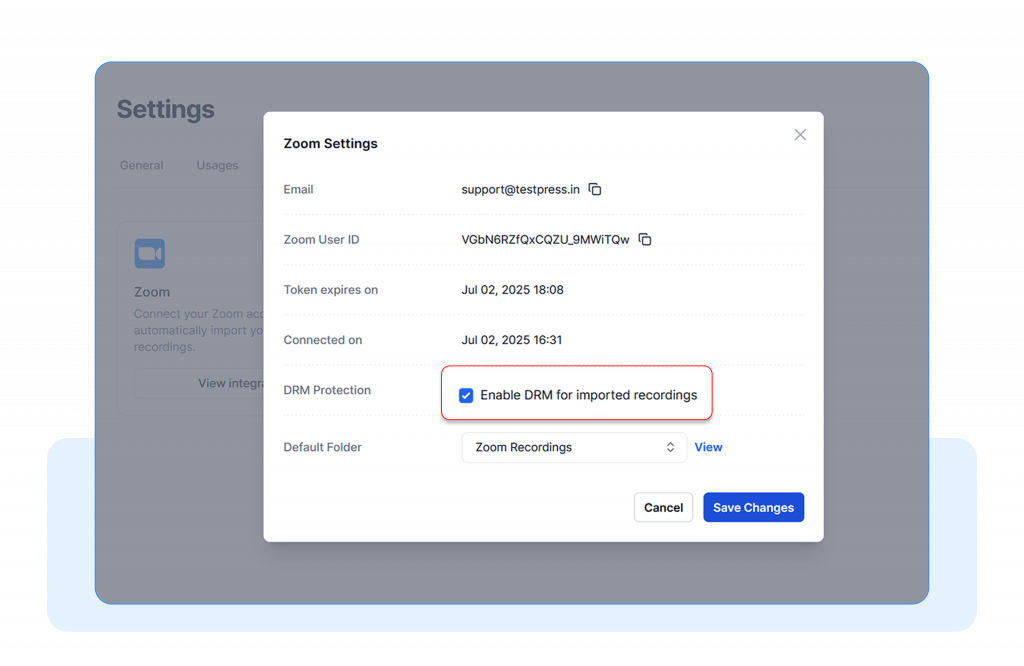
Get Set Up in 60 Seconds
No more manual uploads. No more delays.
Link your Zoom account to Tpstreams now and let your recordings flow in, fully automated.
Go to Settings → Integrations → Zoom → Connect
Questions? We’re here to help.